How to Turn on JavaScript?
JavaScript permits your web browser to see videos and animations and some essential features of sites. But, for this, JavaScript must be enabled on your device and browser. So, let's start to learn how to turn on JavaScript using Chrome on Android, Firefox, iPhone, Microsoft Edge, Internet Explorer and Safari on Mac.
On Android
If you want to turn on JavaScript using Chrome on Android. You need to follow the steps given below.
● Firstly, you have to launch Google Chrome on your Android device.
● After that, you should tap on the vertical ellipsis menu icon.
● Then you have to tap on "Settings" from the drop-down menu.
● Thereafter, you should move down and tap on "Site settings."
● Later, you have to tap on "JavaScript."
● Now, you should switch the toggle of "JavaScript" to the "On" position.
On Desktop
You need to turn on JavaScript by using Chrome on the desktop. Here are the instructions given below.
● Firstly, you have to launch Google Chrome on your desktop.
● After that, you should click on the vertical ellipsis menu icon.
● Then you have to click on Settings from the drop-down menu.
● Thereafter, you should move down and click on the "Advanced" option.
● Later, you have to go down and click on "Content settings."
● Now, you should click on "<> JavaScript."
● After that, you have to switch the toggle of "Allowed (recommended).
● Then, you should ensure that you are not blocking JavaScript.
● Thereafter, you have to click on the site's name.
● Now, click on Remove from the drop-down menu.
On Safari (iPhone)
If you want to turn on JavaScript using Safari on iPhone, you need to follow the steps given below.
● Firstly, you have to launch the Settings app on your iPhone device.
● After that, you should move down and tap on Safari.
● Then you have to go all the way down and tap on "Advanced."
● Thereafter, you should switch the toggle of "JavaScript" to the "On" position.
On Safari (Mac)
You can turn on JavaScript using Safari on Mac. Here are the instructions given below.
● Firstly, you have to launch Safari on your Mac.
● After that, you should click on Safari from the menu bar.
● Then you have to click on "Preferences" from the drop-down menu.
● Thereafter, you should click on the security option.
● Later, you have to tick the box of "Enable JavaScript."
On Firefox
If you want to turn on JavaScript in Firefox, you need to follow the steps given below.
● Firstly, you have to launch Firefox on your desktop.
● After that, you should click on the vertical ellipsis menu icon.
● Then you have to click on "Add-ons" from the drop-down menu.
● Find the JavaScript-blocking extension. For example, No-Script, QuickJava, and SettingSanity.
● Thereafter, you should Disable or Remove JavaScript-blocking extensions.
● Now, you should enable JavaScript by advanced user settings.
● Go to the URL bar of Firefox and type "about config."
● Then click on, "I accept the risk."
● Thereafter, you should "javascript.enabled" in the search bar beneath the URL bar.
● Ensure that the "Value" field of the javascript enabled option says "False" and if it says "True," then you have to reinstall Firefox.
● Later click twice on "javascript.enabled."
● Now, reboot the Firefox.
Microsoft Edge
You need to turn on JavaScript on Microsoft Edge. Here are the instructions given below.
● Firstly, you have to click on the Windows Start logo on your Windows 10 Pro or higher.
● After that, go to the search bar.
● Then enter "edit group policy" into the search bar.
Post Your Ad Here
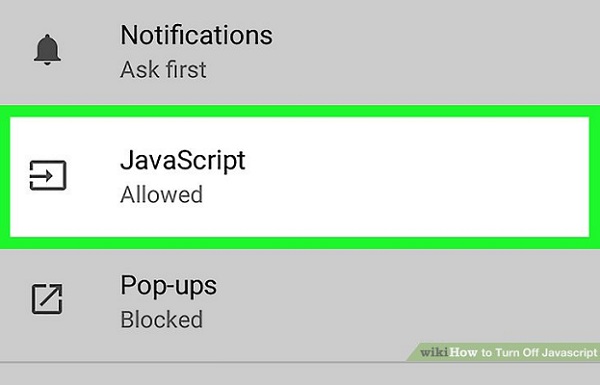

Comments