How to Turn on and Turn off Tab Preview in Edge Browser?
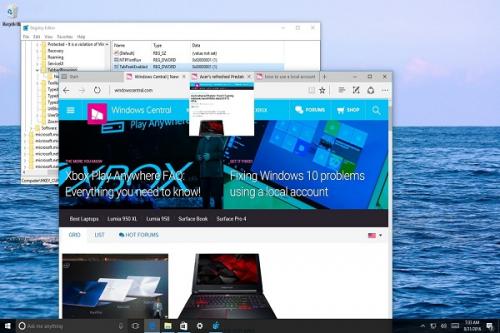
The best way to enable and deactivate the tab preview on Microsoft Edge is to use the Registry editor as well as the Downloadable .reg file. When the user opens several tabs in Edge, then if you hover your mouse cursor over a tab, it shows you the preview of the website, which is browsed in one particular tab. The features stated above are known as Tab Preview, and it is an advantage for the user to see the tab's content before finally selecting it. However, if you want to remove this Tab preview function on the Edge browser, then it can be done using the instructions mentioned in this article.
What is the Windows Registry Editor?
The Windows Registry Editor utility is a built-in system program database which conserves uncommon system and program configurations for the Windows OS. It also allows users to change the internal and deep settings of the installed computer programs, even third party applications. The core, equipment drivers, user interface, Security Accounts Manager, and services could all access the Windows registry settings.
How to Enable & Disable Tab Preview on the
Microsoft Edge?
Before you get started with the registry editor method, you have to learn the basic things about the registry editor. If you are already trained in using the Windows registry editor, Then you can do fix the issues on your own. However, if you are a newbie then you can use these instructions to enable and disable Tab preview feature:
1. Firstly, Hit the Start + S keys together on your computer keyboard to trigger the Windows Start Menu search.
2. Now once the search appears, type Regedit. and then you will see the credit. command in the results.
3. Select it.
4. Next, you will be redirected to a prompt asking you about the confirmation about the regedit. program
5. Press on the Yes option to continue.
6. From the left hand of the Registry Editor, you may see the folders, and that folder s are actually registry keys of your computer software.
7. Head to the HKEY_CURRENT_USER\ SOFTWARE\ Classes\ Local Settings\ Software\ Microsoft\ Windows\ CurrentVersion\ AppContainer\ Storage\ microsoft.microsoftedge_8wekyb3d8bbwe\ MicrosoftEdge\ TabbedBrowsing key using the left navigation bar.
8. When you reach the TabbedBrowsing key or folder, press the right click of your mouse on it and take your cursor over the New. Option.
9. Now press the DWORD (32-bit) Value.
10. Next, rename it by TabPeekEnabled, and after that, double-click it to save it.
11. In the dialogue box, enter 0 and then press the OK button. Now reboot the Edge browser to experience the changes.
12. Finally, make sure to open the Edge browser, and look for the preview tab is working or not.
Final Thoughts
When a user performs the steps mentioned above in this article, the Microsoft Edge browser will not show up the preview tab while you hover the mouse cursor. In the future use, when you want to enable the feature back, make the Value data of the TabPeekEnabled with 1.
Peter
Anderson is an inventive person who has been doing intensive research in
particular topics and writing blogs and articles on webroot.com/safe and many other related
topics. He is a very knowledgeable person with lots of experience.
Source : Turn
on and off Tab Preview
Post Your Ad Here

Comments