How to Turn On and Set Up Voice Control in iOS 13?
The new iOS 13 has introduced the all-new feature of Voice Control accessibility. It may sound very similar to Siri, but in reality it is a totally different thing when compared with Siri. You can control almost every function and feature of your device through the voice controls of iOS 13. It is a compelling feature and can make your daily work a lot easier and more enjoyable.
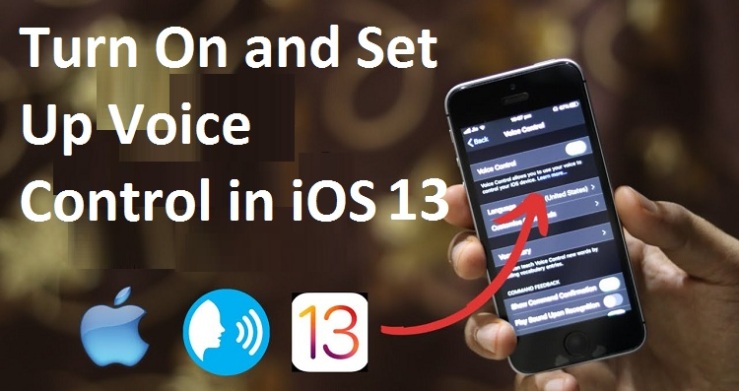
The new Voice Control is much more like an alternative to the touch display of your iPhone. You can do whatever is possible by touching the screen of your phone. The commands now have become very-very easy like “go back” or “go home”. You do not have to say “hey, Siri go home” or “hey Siri, make a call to that person.” Say anything you want to do with the help of your iPhone and the Voice Control will do it for you.
From now, your iPhone can learn how to open specified apps from a single term or word. You can edit commands and make voice commands to open your favourite app from a word of your choice. So even when you are driving, you can navigate your whole device followed by your voice commands. While driving a car, you don’t require to touch the phone in order to make a call. Voice command allows drag and drops using just your voice. Voice commands can also be used to access the 3D touch function
How to Set Up and Use Voice Controls on iOS 13?
- Head to Settings
- Go to Accessibility.
- Select Voice controls.
- Now toggle the switch to turn on the Voice Control located at the top of the list.
- And now you will see a blue colour microphone beside the clock on your device. It is a sign that voice controls are now activated.
- Currently, you don’t know what commands are activated on your device. So to review what things can you do by using your voice, go to Customize Commands in the voice control settings.
- There you can see well-organized commands for every single action and commands are divided into categories. These commands are system defined.
- You can also define new commands of your own choice to perform a task or to do an action. To do so, go to the “Create New Commands” button.
- If you only want to use voice control when you are looking at your device, then you should tap the “Attention Aware” toggle button to turn on the feature. It will enable your iPhone to follow your commands only when you are looking at it. It will also prevent your phone from listening to your commands when you are talking to someone else.
You may require some sort of practice to get the most out of your Voice Control on iOS 13.
Margret is a technical writer and her background is in engineering. She has been covering IT-related subjects like AI, Operating Systems, Latest Trends, Software, Cybersecurity, and Printer Support for a long time. She writes blogs, guides, white papers, and essays on several platforms. Her appreciated work mainly comes on printer support, lexmark printer support etc.
Source: iOS 13
Post Your Ad Here

Comments