How to Troubleshoot “The action cannot be completed” Issue in Outlook
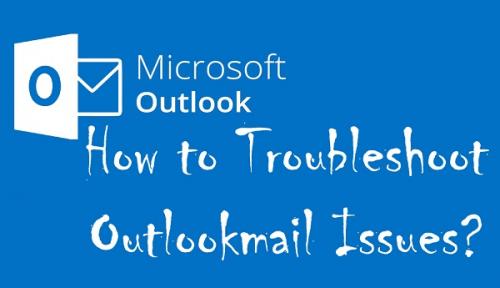
Unable to perform an action on Outlook and seeing “The action cannot be completed” error message instead? With this annoying error line, the complete error message also says the unavailability of connection to Microsoft Exchange and indicates that you’re not online or your device isn’t connected to the internet. It means there is something wrong with the internet and network settings of your device. You may also meet this trouble while setting up your Microsoft Exchange account with Outlook. Don’t worry, if you’re also getting this message on Outlook, try the following solutions to overcome this problem.

Source :- How to Troubleshoot “The action cannot be completed” Issue in Outlook
- Adjust the DNS settings
- Disable the Windows Defender Firewall
- Remove the profile from Mail
- Disable Outlook Add-Ins
- Disable the antivirus tool
Here is how to troubleshoot “The action cannot be completed” issue in Outlook
Adjust the DNS settings
As the error message indicates a problem with the internet connection, you should start by adjusting the DNS settings. Several users have overcome this problem by just reregistering the DNS, which is even simple to do. Here is how.
- Start ‘Command Prompt’. You can open it from the ‘Win + X’ menu as well as from Start.
- Input and run the following commands separately. To do so, you have to press the ‘Enter’ button after each command.
- ipconfig /flushdns
- ipconfig /registerdns
- ipconfig /release
- ipconfig /renew
- NETSH winsock reset catalog
- NETSH int ipv4 reset reset.log
- NETSH int ipv6 reset reset.log
- After running all these commands one by one, just exit the Command Prompt.
Now, open Outlook and try using it. The error message will not appear again. If still, it seems, try disabling the Windows Defender Firewall.
Disable the Windows Defender Firewall
Windows Defender Firewall can also create several problems. To check it is not the reason for “The action cannot be completed” issue, you should have to use Outlook after disabling Windows Defender Firewall. Here is how to disable it.
- Press the ‘Win + S’ button.
- Now, type ‘firewall’ in the field given in the Start menu.
- Click on the ‘Windows Defender Firewall’ option at the top in the results. This will directly open the Windows Defender Firewall section in Control Panel.
- Now, click on the ‘Turn Windows Defender Firewall on or off’ option.
- Then, click on ‘Turn off Windows Defender Firewall’ to select.
- Click ‘OK.’
Doing so, disable the Windows Defender Firewall on your PC. You would now be able to use Outlook without any problem.
Remove the profile from Mail
You can also try replacing the Outlook profile, removing and adding the profile is another potential fix for this trouble. For this, you have to remove the profile from the Mail in the Control Panel. Here is how.
- Press the ‘Win + S’ button.
- Now, type ‘Control’ in the field given in the Start menu.
- Click on ‘Control Panel’ option at the top in the results.
- Open ‘All Control Panel Items.’ You can click download facing arrow of ‘Control Panel’ in the path field and select ‘All Control Panel Items’ in the dropdown to do so.
- Look for the ‘Mail’ and click it to open. This will open the Mail Setup dialog box on the screen.
- Now, click on the ‘Show Profiles’ option. Here you’ll see the connected profiles.
- Select the Outlook profile.
- Then click ‘Remove.’
- After removing the profile from Mail, click the ‘Close’ button.
Once the profile has been removed, Outlook will automatically ask you to add a new profile. Now, add a new or re-add the same profile to use Outlook without any trouble.
Disable Outlook Add-Ins
Try disabling the Add-Ins to make sure that they aren’t causing the trouble. Here is how to disable the Outlook Add-Ins.
- Open ‘Outlook.’
- Click on ‘File.’
- Then click on ‘Options.’
- Now, click on the ‘Add-ins’ option on the left side of the window.
- From the dropdown menu, select ‘COM Add-ins.’
- Click ‘Go.’
To remove the Outlook Add-ins, select them from the COM Add-ins dialog box and click ‘Remove.’ After disabling or removing the Add-ins try running Outlook. If an Add-in is creating the problem, then you’ll not see that error message.
Disable the antivirus tool
If you’ve any third-party antivirus tool installed on your system, then disable it and see whether the problem appears. To do so,
- Right-click anywhere in the taskbar.
- Click ‘Task Manager’ in the opened menu.
- Open the ‘Start-up’ tab from the top.
- Find and select the installed antivirus tool.
- Click ‘Disable.’
- Then, restart the computer.
Hope you’ll not see “The action cannot be completed” issue again.
Daniel Smith is a Microsoft Office expert and has been working in the technical industry since 2002. As a technical expert, Billy has written technical blogs, manuals, white papers, and reviews for many websites such as office.com/setup.
Post Your Ad Here
Comments