How to Restore Previous Versions of Office Documents on Windows 10?
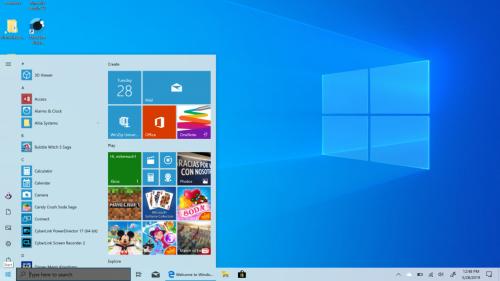
We all know that Windows 10 comes with several office applications, but these applications are often get disturbed due to updates. In this article, we will explain your ways to restore the previous version of office documents in your windows 10.
Connect the Office Files to OneDrive
If you wish to connect the Office files to OneDrive, then pursue the given instructions.
- Launch the whichever Office application: Excel, Word, etc.
- You should make a new empty document on your system.
- After that, go to the Sign In tab in the upper right-hand side of the screen.
- Now, log in with the Microsoft account or Office 365 sign-in credentials to link Office with OneDrive.
Use Version History
If you would like to use version history, then abide by the given steps.
- Select the desired Office app and open it on your system.
- You should make a fresh empty document.
- After that, go to the file and choose the Save button.
- You have to store the file to the folder of OneDrive.
- Navigate to the option Version History in the upper right-hand side of the screen.
- Now, you should be able to select the document version which you would like to see and restore.
- Don’t forget, in case you are not sure that the file version you require, you should be able to select the Compare tab to check the differences.
- Finally, after finding the required version, select the Restore tab.
Turn on Office Version History with OneDrive
If you wish to turn on the Office version history with OneDrive, then pursue the given instructions.
- Launch the OneDrive online on your system.
- You should reach the document versions of that you would like to see.
- Go to the file and right-click on it then select the option version history.
- Then you will see a fresh tab with all the applicable document versions.
- Now, choose the version you want to get a return to and select the Restore button.
- Finally, you should be able to begin working with the previous document version.
Turn on Office Version History with OneDrive for Business
If you would like to turn on Office version history with OneDrive for business, then abide by the given steps.
- Launch the OneDrive for Business online on the system.
- After that, go to the document the versions of that you would like to see.
- You should reach the file and right-click on it then select the option version history.
- Go to the right field of the screen, select the three dots menu button near to the chosen version to show up the pursuing options: Restore (it will restore the document version to its default folder of OneDrive), Launch the (launch the file on the PC) and Remove (delete this version within the OneDrive).
- Now, make sure that in case you choose to Restore option, you will be capable to begin working with the earlier document version on the online or desktop version of the application. In case of select the option Open File, the previous document version will actually download and launch in the desktop application.
Source: https://help-mcafee.uk.com/how-to-modify-system-language-on-windows-10/
Post Your Ad Here
Comments