How to Replace the Background of an Image in Photoshop
Wondering how to change or replace the background of a photo in Photoshop? There are a lot of tutorial videos available on this topic, but sometimes words speak better than the visuals. So today, we are be going to talk about how you can change the portion that is behind an object in Photoshop. So let’s get started.
How to change the background of an image using the Quick Selection Tool in Photoshop?
Many of the Photoshop enthusiasts use the “Pen tool” to crop the background. But the pen tool is hard to use for beginners. So let’s talk about the “Quick Selection Tool” which will help us delete and replace the background of an image.
- First, hold the Alt key on your keyboard and then press on Selection Tool to pick it.
- Now adjust the size of the Selection Tool by navigating to the top menu.
- Carefully select the portion which you want to replace or remove with the Selection Tool.
- Now press ‘Delete’ key on your keyboard and hit okay button.
- The background of the image is now completely deleted. Now you can put another picture behind your main photo as a background.
- To add a background to your photo, go to Google and search for a beautiful background image of your choice.
- Right click on the picture which you want to add in your photo as a background.
- Click on “Copy Image.”
- Go to Photoshop and hit “Ctrl+V” key to paste the background.
- If you only see the background image in Photoshop, then, Go to layers and move the background layer to upward.
- Now you will see that the background is correctly added to the image.
You may require a bit of practice to use the Selection Tool. But once you get enough experience, you will be the master of replacing the backgrounds of images using Photoshop. Replacing the background of an image is a useful skill because it helps you to edit your personal as well as your friend’s pictures.
What are the benefits of using Photoshop to change the background of an image?
Photoshop is a professional software and can edit a photo’s in-depth details. If you are a master of Photoshop, then you can easily add some very natural backgrounds to your photos. You will not find any other application which can do the same job with the same quality as Photoshop offers. You can also enjoy adding your dream places as backgrounds to your photos.
Wrapping It Up
I prefer using “Manual Selection tool” over the “Pen tool.” You can master the art of using Selection Tool in Photoshop by using it once daily for at least ten minutes. Photoshop is arguably the best tool for replacing the background of an image.
Leo Smith is an avid technical blogger, a magazine contributor, a publisher of guides at mcafee.com/activate, and a professional cyber security analyst. Through her writing, she aims to educate people about the dangers and threats lurking in the digital world.
Post Your Ad Here
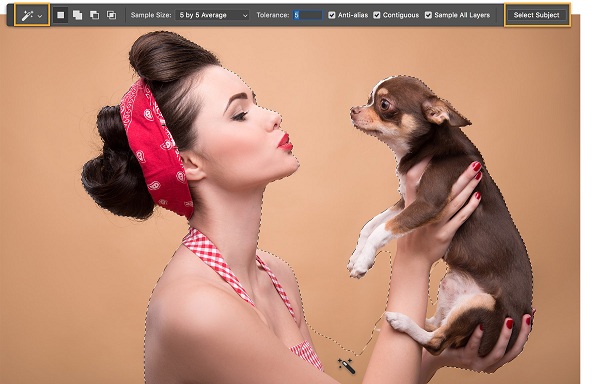

Comments