How to register and download macOS Mojave 10.14.4
Apple has recently released the new public beta software program that is macOS Mojave 10.14.4. If you’re already using macOS public beta program, then go to your Mac’s System Preferences and update it. If you’re a new user, then create a backup before installing the public beta program.
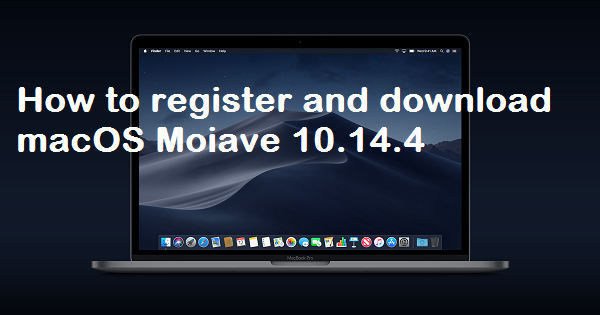
How to register for macOS Mojave 10.14.4 public beta 1 with your account
If you’ve previously registered for a public beta program then there is no need to register again for macOS Mojave 10.14.4, just use the same registered Apple ID on your Mac and install public beta for free. If you’ve never registered for the public beta program before then to get it on your Mac, first register your account for the program.
Here are steps to register your account for public beta macOS 10.14.4
1. Open your Safari browser, and head to http://www.beta.apple.com.
2. Go to ‘Sign up’ section to get started.
3. Enter your Apple ID details, email address & password.
4. And click ‘Sign In.’
That’s it!
How to enroll macOS Mojave 10.14.4 public beta on your Mac
You can directly open Mac App Store and download macOS 10.14.4 public beta one on your Mac, but it requires a promo code or gift code types special codes. The code is available on the website, and when you click to begin the process, the code will fill automatically.
1. Open your Safari browser, and head to http://www.beta.apple.com.
2. Go to ‘macOS’ tab.
3. Click on the access utility button of ‘Download macOS Public Beta.’
4. Go to ‘Downloads’ window and open the file.
5. Run the installer by doing double-click on the package.
Wait to finish downloading installer, when it downloads you’ll see Update section opened by Mac App Store.
6. Click on the ‘Update’ option to download and install the macOS public beta program.
7. After the software program downloaded, your Mac will restart automatically.
The public beta program will take a long time to complete you can check the downloading progress into the Mac App Store’s Update tab. If you’re unable to see the latest public beta program under the Updates list, restart your Mac and open Mac App Store again. Then go to the Updates tab.
How to install public beta macOS Mojave 10.14.4 on your Mac
Whether public beta installer opens automatically after downloading. If it does not open, you can go to Application folder in the Finder, Spotlight, or Launchpad to install macOS Mojave public beta.
1. Open the ‘Install macOS Mojave Public Beta’ app.
2. Click on ‘Continue’ arrow button at the bottom of the screen.
3. Click ‘Continue’ in the drop-down options to create a backup. If you’ve already created it before, then click on ‘Cancel.’
4. After that, click on ‘Continue’ at the bottom of the screen.
5. Confirm with ‘Agree’ to agree with licensing terms and conditions.
6. Click on ‘Agree’ again to continue.
7. Select a ‘Drive’ to install if you can.
8. And click on ‘Install.’
9. Provide your ‘Administrator’ password.
10. And click on ‘OK.’
11. Click on ‘Restart’ to restart your Mac.
Once Mac restarts, now it will run on the macOS Mojave 10.14.4 public beta program.
How to Install Updates of macOS 10.14.4 public beta
1. Go to ‘System Preferences.’ You can open it from your ‘Dock’ or ‘Application folder.’
2. Click on ‘Software Update.’
3. If a new version is available, then Click on ‘Update Now.’
4. Click the checkbox of ‘Automatically keep my Mac up to date’ to automatically get updates on your Mac. That’s all! Rock on your Mac with macOS 10.14.4.
Aron Smith is an inventive person who has been doing intensive research in particular topics and writing blogs and articles on QuickBooks Support and many other related topics. He is a very knowledgeable person with lots of experience.
Post Your Ad Here


Comments