How to Reduce the Brightness of Android Phone Screen at Night
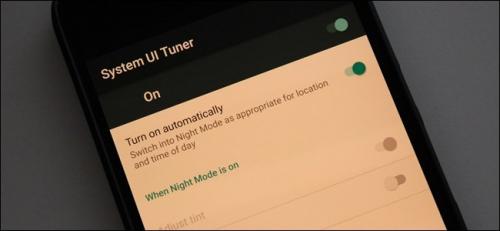
Screens have become a necessary part of our lives. However, bright screens have a negative impact on our health – ranging from short attention spans to eye strains. To combat this, it is advisable to turn on dark mode or light mode. In this article, we will discuss the various ways to make your Android phone’s screen less bright.
Turn on Night Light on Google Pixel
With Night Light, you can dim the screen light to a sepia hue and make it more soothing for the eyes. There are two ways to access Night Light.
Through the Settings app
- Open the Settings app on your phone.
- Select the Display option.
- Now, tap on Night Light.
- Select Turn on now.
- Make adjustments to the color intensity.
- Tweak the start and end duration by going to Schedule.
Through quick settings
Bring down the notification tray located at the head of the display to bring up quick settings. Select the Night Light icon for enabling it.
Enable night mode on Samsung Galaxy lineup
Night Mode transforms the while phone screen to black.
- Launch the Settings app.
- Select the Display option.
- Enable the Night Mode by tapping on the toggle.
- You can either turn it on then and there or set a scheduled time.
Enable blue light filter on Samsung smartphones
Blue light filter helps in reducing the blue light coming via the smartphone.
- Launch the Settings app.
- Select the Display option.
- Enable the Blue Light Filter by toggling the slider.
- Tweak the opacity as per your preference.
- Decide when you want the feature to be enabled.
Wind Down Mode
Is your phone running Android 9 or Android Pie? You can enable wind down before hitting the bed, and it will transform your phone’s display into grayscale. The hues will get muted, and the screen will appear less bright.
- Launch the Settings application.
- Open the Digital Wellbeing dashboard.
- Select the Wind Down option.
- Tap on Use Wind Down.
- Select when you prefer the feature to be turned on.
- Select the Night Light Schedule option to make changes to the light.
Invert Colors
A majority of Android phones come with the Invert colors feature. This color changes white to black and makes the other colors appear subtle. In case you are a Google Pixel owner, then open the screen menu and select Invert Colors. Samsung Galaxy owners have to open the Accessibility Settings, select Vision, and enable Negative colors.
Enable battery saver
Once you enable the battery saver mode, your screen will become dark. There are two ways to enable this.
Through Settings
- Launch the Settings app.
- Select the Battery option.
- Tap on Battery Saver.
- Select Turn on automatically.
Through Quick Settings
Launch the Quick Settings and touch the Battery Saver option.
Use an app
Several applications are available which allow you to tone down your Android phone’s brightness. Screen Brightness, Night Mode- Low Brightness, and Screen Filter are some of the best apps available in the Google Play Store. The dark screen will also help you save your battery juice. Select any app from the Play Store, and tone down the brightness of your phone’s screen.
The methods given above will help you reduce your Android screen brightness at night. This will save you from a number of health issues.
Carl Smith is a self-professed security expert; he has been making the people aware of the security threats. His passion is to write about Cyber security, cryptography, malware, social engineering, internet and new media. He writes for Norton security products at norton.com/setup.
Source - https://www.quicksetupnow.com/how-to-reduce-the-brightness-of-android-phone-screen-at-night/
Post Your Ad Here
Comments