How to Promptly Activate Dark Mode on an iPhone
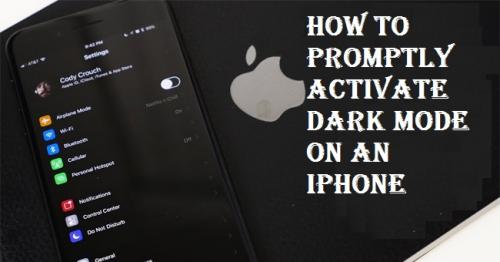
If your iPhone is running iOS 13, you can turn on the Dark Mode rather easily. If you haven’t installed iOS 13 on your device, make sure to update it to the latest version. In order to use this feature, you need to upgrade to iOS 13. The dark mode feature on the iPhone is, no doubt, one of the best improvements in iOS 13.
By enabling it, you can protect your eyes from bright LED emitting from the screen at night. This bright LED light can be harmful to your eye health. When you use your iPhone at night, you expose your eyes to harmful blue lights and extreme brightness. The dark mode inverts the brighter colors on your screen to reduce the overall brightness and reduces blue lights as well. That means using dark mode allows better user experience at night.
In this article, you will be learning how to activate Dark Mode on iOS 13 running iPhone. So if you are looking for a solution to use dark mode on an iPhone, you have come to the right place.
How to Manually Turn on Dark Mode on iPhone
Follow the mentioned down instructions to quickly trigger dark mode on your iPhone:
- First and foremost, make sure you are on the home screen of your iPhone.
- Now, head to the Control Center by pulling down the screen.
- Then press and hold the brightness adjustment slider.
- Release the slide when you see the “dark mode” button.
- The dark mode should activate now on your iPhone.
This is how to switch on the Dark Mode on your iPhone anytime, as per your wish. It is the manual method, but you can also set up automatic dark mode on your iPhone so that it will automatically enable your iPhone at night. The next section explains just that…
How to Set Up Automatic Dark Mode on an iPhone
Follow the given instructions to quickly turn on dark mode on your iPhone:
- Head to Settings on your iPhone.
- Then, make your way to the Display and Brightness option.
- Inside the Appearance section, choose Dark.
- Hit the Automatic option to turn on the dark mode automatically according to the clock.
Once you have followed all instructions mentioned above, you successfully settled up the automatic dark mode. From now on, the dark mode will enable itself at sunset or sunrise or according to your selection. You can schedule the auto dark mode as per your own wish in the section.
When dark mode activates on your iPhone, the complete interface will run to dark instead of the light theme. Keep in mind that it will have no effect on third-party apps such as WhatsApp or Facebook. The dark mode will work only as long as you are using default applications and iPhone’s default UI.
This means it will allow you to chat in the dark mode to your loved ones when you are using the standard communication applications.
source: https://threadk.com/how-to-promptly-activate-dark-mode-on-an-iphone/
Post Your Ad Here
Comments