How to Get the Effective Sound Quality in Spotify
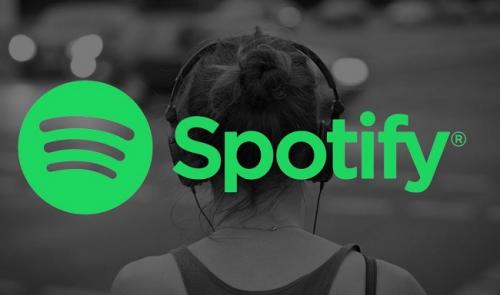
Spotify is an online
music streaming application that provides a wide range of music, podcasts, etc.
It offers you its content in two ways, free and a Spotify Premium version.
Premium is the monthly subscription account with a whole lot of features, one
of which is upgraded sound quality.
Below is the complete
guide on how to improve the sound quality of your Spotify.
Upgrading
Spotify Sound Quality
Despite Spotify’s
default audio quality, you can upgrade the same manually. But keep in mind;
that not only does it depend on the settings, but the audio devices you’re
using.
The steps to improve
the sound quality of Spotify on Windows and Mac are:
1.
Click on ‘Spotify’ on top of the screen and click ‘Preferences’
on your Mac.
Open the Spotify
application in the windows and click on the menu button, which is a
three-dotted icon. Select ‘Edit’ from the next set of options. A pop-up menu
will appear, select ‘Preferences.’
·
A drop-down menu will appear. Select ‘Streaming Quality’ from
the options on both Windows and Mac.
·
Select the quality of the audio according to your convenience.
The steps to improve
the sound quality of Spotify on Android/iOS are:
1.
For Android/iOS devices, click on the ‘Settings’ button on the
‘Home’ tab in Spotify, and go to ‘Preferences.’
2.
A window with a set of options will appear on the screen. Select
‘Music Quality.’
3.
The next pop-up window contains the quality options for the audio.
Select as per your choice.
You can test the audio
quality and then apply it, or click on the ‘Automatic’ option to set the
quality by default.
How to
Pair and Impair Spotify Volume Normalization
Spotify uses Volume
Normalization to keep the song’s impact at its original level, but you can
change these settings manually. To do the same, follow the steps below.
The steps to change
Volume Normalization settings of Spotify on Windows and Mac are:
1.
Click on ‘Spotify’ on top of the screen and then click ‘Preferences’
on your Mac.
Open the Spotify
application in the windows and click on the menu button, which is a
three-dotted icon. Select ‘Edit’ from the next set of options. A pop-up menu
will appear, select ‘Preferences.’
·
Under the ‘Music Quality’ option, Turn the slider on for ‘Audio
Normalization.’
The steps to change
Volume Normalization settings of Spotify on Android/iOS are:
1.
For Android/iOS devices, click on the ‘Settings’ button on the
‘Home’ tab in Spotify, and go to ‘Preferences.’
2.
Go to the ‘Playback’ option and turn the slider on for ‘Enable
Audio Normalization.’
You can also change
the volume level from the setting, divided into three categories: Quiet,
Normal, and Loud.
As you select these
settings, it’ll be applied automatically to your Spotify audio.
Working
with Spotify Equalizer on Android, iPhone, and iPad
A Music Equalizer
enables you to set the volume of the audio. An Equalizer offers you to change
the quality according to the environment- for example; an echo sounds great in
a peaceful spot.
Android, iPhone, and
iPad have in-built settings for the same, while third-party applications need
to be installed for working with Windows and Mac.
The steps to use
Spotify Equalizer on Android, iPhone and iPad are:
1.
Go to the ‘Settings’ menu from the ‘Home’ tab in Spotify.
2.
For Android, click on the ‘Music Quality’ option and then go to
‘Equalizer’ menu.
For iPhone and iPad,
click on the ‘Playback’ option and then tap on the ‘Equalizer.’
·
Next, you can variate the frequencies in audio and change the
settings accordingly.
You can also disable
the settings of the ‘Equalizer’ by turning the slider off for the same.
Edward Lewis is a creative person who has been
writing blogs and articles about cybersecurity. He writes about the
latest updates regarding mcafee.com/activate and how it can improve the work experience of users. His
articles have been published in many popular e-magazines, blogs, and
websites.
Source : Effective Sound Quality in Spotify
Post Your Ad Here
Comments