HOW TO FIX THE SYSTEM RESTORE ERROR 0X80070091 ON WINDOW 10
The System Restore Error
0x80070091 error messages
can appear due to several issues like technical software glitches, corrupted
system files, third party system security, and more. To solve the issue, first,
you have to know why it is appearing when you are restoring your computer.
While restoring your system to an earlier state can be a helpful way to sorting
many ongoing issues, if the process itself gives up, then you end up win
helpless conditions. All you have to do is read and follow the method mentioned
in this article to solve the System Restore Error 0x80070091 issue on your Windows 10 PC. Let’s get started.
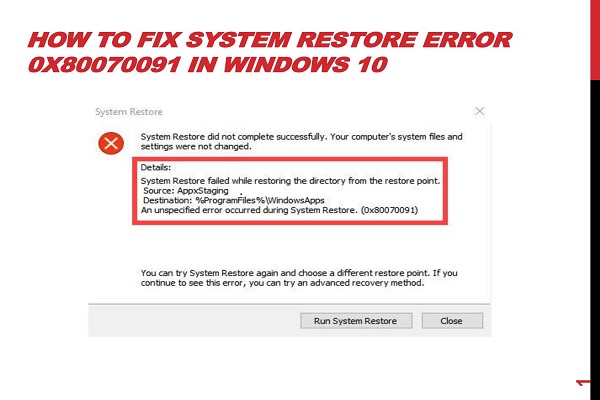
Method
1: Disabling the Third-Party Antivirus
Follow the below guide
to deactivate the antivirus for a particular period of time:
1.
Head to the Antivirus
program by navigating to its icon or shortcut.
2.
Now go to the settings
or follow the recommended method to disable the program.
3.
You can find the
simple way to deactivate your third party security program by visiting on their
official site.
4.
Another way is to
contact the customer support number of your antivirus to get it disabled for a
short period so that you can check whether the issue is appearing due to it.
5.
If the issue persists
even after disabling the security spyware, then proceed to the next method.
Method
2: Fixing the Volume Shadow Copy
Your system’s Volume
Shadow Copy is responsible for restoring the PC to an earlier date. So when the
Volume Shadow Copy gets corrupted, the System Restore Error 0x80070091 may
appear. To solve it, you have to follow these instructions:
1.
Make a combination of
keys on your keyboard with Start and R keys at the same time.
2.
This will trigger the
Run application, which is a dialogue box in other words used for opening
certain programs and directories with predefined commands.
3.
Now put in
services.msc into the text field.
4.
Press the Ok option to
open the Services window.
5.
When it appears, look
for the service named as Volume Shadow Copy.
6.
Once you find it, make
a double click on it.
7.
In front of “Startup
Type,” there is a dropdown.
8.
Click on that.
9.
Choose the Manual
option.
10.
Hit the Apply button
at the bottom.
11.
Now finally press the
OK button to close the windows and save the changes.
12.
See if the issue
persists.
Method
3: Fix Corrupted System Files
When the system
restore files are corrupted, the process will fail, and you will end up with
System Restore Error 0x80070091. In order to solve it, just need to follow the
steps mentioned here:
1.
Head to the Start Menu
by pressing the Start menu key on your keyboard.
2.
Now, put in Command
Prompt.
3.
In the result, when
you see the Command Prompt icon, make a right-click on it.
4.
Choose the Run as
administrator option to open it as admin.
5.
Now the Command Prompt
window will appear on your screen.
6.
Put in sfc /scannow and
then hit the Enter button on your keyboard to initiate the command.
7.
Sit tight until the
process finishes.
8.
Close the Command
Prompt window.
9.
Reboot the computer.
10.
See if the issue
persists.
Hey I am Alex Clara, a
certified technical professional for ESET with over five years of experience.
If you face any issue regarding your eset.com/activate then can help in all sorts of problem
and get instant solution from ESET Experts in a small time period.
Soource : System
Restore Error 0x80070091
Post Your Ad Here
Comments