How to Fix the Exception Access Violation Error?
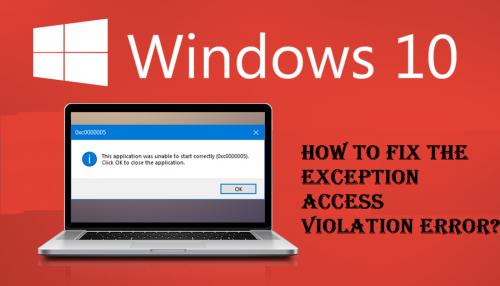
Users may get the Exception Access Violation error when trying to run any program on a Windows device. While this error may appear intimidating, the solutions are quite easy. Read on and apply the solutions mentioned in the article to fix the Exception Access Violation error on Windows.
Add Data Execution Prevention Exception
- Go to the Windows Search section and input the control panel into it.
- Then hit the Enter key to invoke the Control Panel.
- Navigate to the System and select the Security option.
- Thereafter, select the System option.
- You have to choose the ‘Advanced system settings’ option.
- Once you reach the Advanced section, locate the section of Performance, then choose the button of Settings.
- Navigate to the section of ‘Data Execution Prevention’ and choose the ‘Turn on DEP for all programs and services except those I select’ option.
- Select the button of Add.
- Afterwards, find the file of .exe of the program you would like to run.
- Once you add the software to the list of DEP exclusion, select the Apply and then OK buttons to apply the changes.
- Now, attempt launching the program once more.
Turn off UAC
- You should invoke the Control Panel on your system.
- After that, select the User Accounts option.
- Then pick the ‘Change User Account Control settings’ option.
- You have to drag the slider all the way lower side until you reach the ‘Never Notify’ option.
- Later, select the OK button to apply the changes.
- Now, attempt installing Java or attempt performing Java applets.
Check the File is not Set as Read-Only
- You should locate the doubtful file shortcut, and right click on it then select the Properties option.
- Then reach the section of General and locate the section of ‘Attributes’.
- Check that ‘Read-only’ is not marked.
- Select the ‘Apply’ and then OK buttons to apply the changes.
- Now, attempt launching the app again.
Use the Hardware Troubleshooter
- Launch the Settings application on your system.
- Once launch the Settings application, reach the section of ‘Update and Security.’
- Finally, choose the Troubleshoot option through the menu and choose the ‘Hardware and Devices’ option.
- Now, select the button of ‘Run the troubleshooter.’
Pursue the steps on the window to run the troubleshooter
Post Your Ad Here
Comments