How to Fix SEC_ERROR_OCSP_FUTURE_RESPONSE Error on Firefox
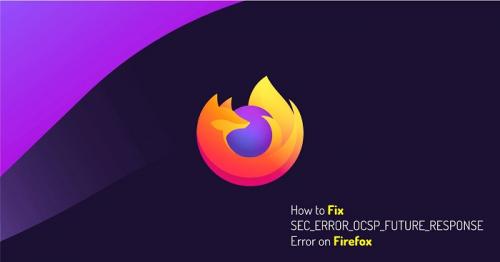
The Firefox SEC_ERROR_OCSP_FUTURE_RESPONSE error message generally appears when a user tries to access the HTTPs or secured sites while the system’s time and date are misconfigured. Sometimes this issue can also appear if the user using an old version of Firefox like the build 47 or even older. If the error appears after every startup of Windows PC, then it could also indicate a faulty CMOS battery that has to be replaced in order to solve the SEC_ERROR_OCSP_FUTURE_RESPONSE error. In this article, you will learn how to fix this error message with several methods.
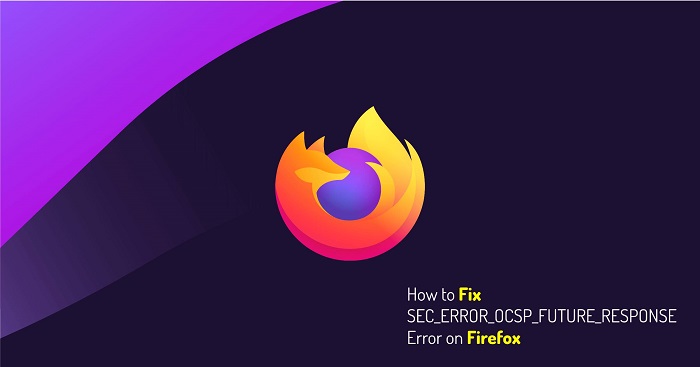
Source:-How to Fix SEC_ERROR_OCSP_FUTURE_RESPONSE Error on Firefox
Solution 1: Update Firefox to the latest version
To solve this error, sometimes, a simple update of your browser can solve the issue. Here are the steps to update Firefox to the newest version:
- Head to the Firefox browser and then head to the action icon situated on the upper-right corner of the program.
- Then, head to the Help option and press on About Firefox in the sub-menu that appears.
- Into the subsequent screen, hold on for a while until the scan gets done.
- In case there is a new update presented, press on Restart to begin the updating of Firefox.
- This will start the updating of your Firefox browser.
- When the process finished, your browser would be automatically restarted, and you will get the opportunity to review and experience the changes.
- If the SEC_ERROR_OCSP_FUTURE_RESPONSE error repeatedly persists even after the update, then keep on reading and following this article until the issues resolve.
Solution2: Check If Date & Time are Set Correctly
Do you know SEC_ERROR_OCSP_FUTURE_RESPONSE can also show up if the data and time are misconfigured according to the location of your device? Yes, it is indeed true that the network access can experience issues if the Time and date of your Firefox installed PC have set wrongly.
See the below guidelines to correct your computer time and date:
- Hit the Start + R keys altogether on your keyboard to trigger the Run dialog box.
- Then, put in ‘timedate.cpl’ and then press on the OK button to browse the Date and Time settings.
- Press on the Date and Time tab.
- Head to the Change date and time option.
- Set the correct date and time according to your region.
- Then choose the right date on the calendar that is located there.
- Now reboot the computer and replicate the action, which was earlier triggering the same SEC_ERROR_OCSP_FUTURE_RESPONSE error. If the problem still there, then continuously read the article.
Solution 3: Replacing the CMOS Battery on Your Computer
If the CMOS battery has become faulty or gone too old, then it is the time to get it replaced by a professional computer engineer. You can also follow the given down information to change it by yourself:
- Get started with powering off your computer completely.
- Now unplug the power cord as well as other cords.
- Now open the covering lid of your CPU or laptop with the recommended instructions by your device manufacturer.
- Now locate the Motherboard of your computer, recognize and find the CMOS battery on it. You can see a diagram on the internet for your PC model to know where is the CMOS battery located on your PC.
- Now remove it from its slot. You should do this very carefully and gently since the motherboard component or the CMOS battery slot can be damaged by doing so.
- Once the CMOS battery is removed, clean the battery slot of the motherboard with isopropyl alcohol dipped cotton cloth.
- Now insert a new one CMOS battery into the slot and then close the CPU or laptop covering lid.
- Plugin the power cord and other disconnected cords as well
- Turn on the PC and see if the error still persists.
Solution 4: Disabling OCSP verifications
In case no one solution was capable of solving the error message SEC_ERROR_OCSP_FUTURE_RESPONSE, then you can deactivate the OCSP query to get rid of this error message. This solution will indeed fix the error code as the OCSP check would be completely disabled. However, this can lead your system to a few security risks.
If you still want to go further with deactivating OCSP verification, then obey the below-given details to apply it:
- Launch the Firefox web browser and then press the action icon on the upper-left corner.
- Now, Head to Options to see to the preferences options.
- When the Preferences menu appears on the screen, navigate to Privacy & Security on the left-side section.
- Scroll downwards to the end of the page.
- In the Certificates subheading, make sure that the option saying ‘Query OCSP responder servers to confirm the current validity of certificates’ is turned off.
- Now reboot the computer and then run the Firefox browser to access the internet without any worries.
Harry Martin is a self-professed security expert; he has been making the people aware of the security threats. His passion is to write about Cybersecurity, cryptography, malware, social engineering, internet, and new media. He writes for Norton security products at norton.com/setup.
Post Your Ad Here
Comments