How to fix iPhone Sound Not Working
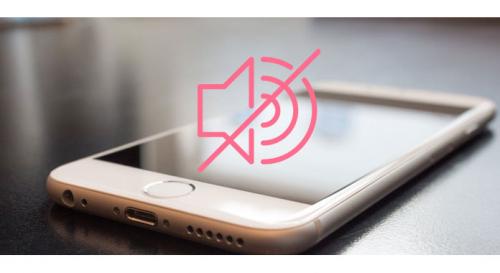
If your iPhone volume is maxed out, but you still cannot hear games or notification audio, then your iPhone has some sound glitches. The sound might be functioning while connected to the AirPods There are two things that you can do to fix the issue of sound not working on the iPhone. In this article, we will show you how you can fix this issue with conventional methods.
How to fix iPhone Sound Not Working
First, you need to check the basic settings of sound into your device setting. If something is wrong, then you need to fix this issue with the steps given below:
- Launch the Settings application.
- Then you need to tap “Sound and Haptics.”
- Then visit the “Ringer and Alert” section.
- Now move the slider to the increasing panel that appears on the right.
Restart iPhone
Restarting your device is not a complicated resolve and it can work more times than you may expect. Some time simple ways can fix software glitches that can cause your audio malfunction.
Here are the steps on how to restart your device:
- Tap and hold the Home with Power button together.
- Here you need to wait for the screen to go to power off.
- Now release the key when you view the Apple icon on the screen and wait for your device power backup.
- Restart iPhone Settings to resolve your iPhone sound issue
- It might be a chance that your iPhone sound issue was occurring when you personalized your device. Video settings, custom audio settings or installing several third-party applications can mess with your iPhone sound. So here you need to try or to revert all the application settings and iPhone settings as default settings to fix the issue sound not working.
- Here are the steps on how to reset the iPhone and back to default settings:
- Launch the Settings application on your iPhone.
- Tap on general.
- Here you need to click on “All Settings” and then hit “Reset All Settings.”
This above process can fix your issue sound not working on your iPhone, but it can affect your personal photos, video, and data available or store it into your device. So it is the best idea before resetting your device first to take the backup of your account document image and videos all the things that are stored into your device.
Checking External Speaker or Headphones
- First, make sure you have turned on your device or connect your device you want to connect.
- Here you need to try Bluetooth disable and then to back to your iPhone.
- Now you need to check if the nearest device enabled Bluetooth on,
- Then you need to turn off and make sure that there are any computer, laptop, and tablets have not connected with your device.
Emily Johnson is a creative person who has been writing blogs and articles about cybersecurity. She writes about the latest updates regarding office.com/setup and how it can improve the work experience of users. Her articles have been published in many popular e-magazines, blogs, and websites.
Source: https://legitoffice.com/blog/how-to-fix-iphone-sound-not-working/
Post Your Ad Here
Comments (1)
Sena S.1
Student
Actually, there are more ways we can try to fix iPhone sound not working, not limited to restart and check speaker/headphones. Here are some:
1. Hard Reset
2. Turn off "Do Not Disturb"
3. Turn Mono Audio On and Off
4. Toggle off Bluetooth
5. Lossless Recover iOS System - Joyoshare UltFix
6. Flip the Side Switch
To learn more: joyoshare.com/iphone-repair/ipad-sound-not-working.html