How to Fix iOS Update Problems at Home
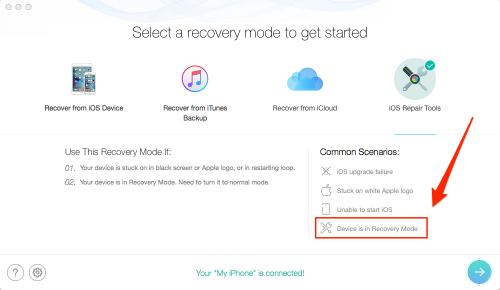
Are you facing issues after an iOS update on your iPhone or iPad? If yes, then you have come to the right place. Your iPhone is much more than just a regular phone, and it helps you to do anything more smartly and efficiently. Obviously, like any other electronic device, it also sometimes needs software updates to keep up with the latest features and tech. But sometimes when it is updated to the latest operating system version, it may slow down or even misbehave. Whether you have updated it to the newest beta or official iOS version, you can easily downgrade it to the previous version.
You can do it yourself at your home with the help of some tools. We will guide you in each step to make sure that you are doing it in the right way. So here we go.
Troubleshooting Your iOS Device Problems at Home
Nobody wants to visit an Apple Store unless the problem is too big. You need lots of time to visit an Apple Store.
However, there are so many ways to fix your iPhone or iPad software related problems at home. You don’t need to be a software engineer to fix your device’s software updates issues. There are some tools which can be used by anyone who wants to repair their iOS devices software problems and update issues.
One of such tools is the “dr.fone” tool which is available for both macOS and Windows. dr.fone is an application that contains a bunch of tools to troubleshoot iOS devices. You can use it to backup, restore, erase data, unlock screen lock, transfer data, recover, and a lot more.
Besides these features, it can also repair your update problems with ease. You can use it to downgrade your iOS version which will solve all software related issues on your device that started after the update.
Fixing the Update Issues on Your iPhone or iPad
Generally, while updating an iPhone, your device downloads the installation package over the internet, and if anything goes wrong with the downloaded update installation package, then you can end up with a bad update which will cause bugs and software issues on your device. Sometimes, you may experience a black screen, get stuck in the recovery menu, or unable to turn on the device. When you try to connect to your device to your PC and use iTunes to fix it, you may even solve some problems. But downgrading iOS version is the best way to get rid of all issues.
So if you want to fix your iPhone, then you have to downgrade it to its original iOS version.
How to Downgrade your device to its official iOS version with dr.fone?
With dr.phone, it is a straightforward and quick process to downgrade an iOS device.
Follow the instructions given below to do yours:
- Download and install dr.fone form the web.
- Connect your iPhone or iPad to your PC and then open the dr.fone application on your PC.
- On your PC, hit the Repair option, after that click on the iOS repair button.
- Now choose the mode that you wish to use such as iOS 12 version and then hit the start button.
- Now grab a cup of coffee and let the process begin as it may take a while to complete.
- Don’t panic if the process takes a long time and let it complete. Remember that if you touch anything or click anywhere during the process, then it can affect the process and you will end up with a bricked device.
After the process completes, you can enjoy your device. Please ensure to take a backup of your important data before you downgrade your iOS device.
Emily Johnson is a Norton product expert and has been working in the technology industry since 2002. As a technical expert, she has written technical blogs, manuals, white papers, and reviews for many websites such as norton.com/setup.
Source:http://sy-norton.com/how-to-fix-ios-update-problems-at-home/
Post Your Ad Here

Comments