How to Fix Google Play Store Error Code 920
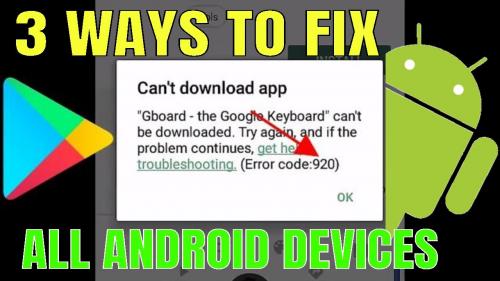
Many Android users are complaining that they are receiving the ‘Google Play Store Error Code 920’ each time they try to install any app from Google Play Store. This error doesn’t let the users download a new app on the device. If you want to fix this issue, then go through the steps mentioned below.
Here’s How to Fix Google Play Store Error Code 920
• Restart the Android
1. Start restarting the Android by pressing on the Power option.
2. Select the Reboot option provided on the Android.
3. It will reboot the RAM by deleting the old data stored on your Android phone.
4. After restarting the Android, go through the Google Play Store to download and upload the apps.
• Restart the Wi-Fi on your Android
1. You can complete this procedure by going down to the notification bar.
2. Press on the Wi-Fi symbol.
3. After disabling the Wi-Fi, click on the Wi-Fi option again.
4. After that, enable the Wi-Fi option.
5. You can complete his procedure by clicking on the Settings tab.
6. Click on the Wireless and Networks option.
7. Click on the Wi-Fi option.
8. Try to turn the Wi-Fi option on and off.
9. Start downloading any app on the Google Play Store.
• Clear Cache Data on your Google Play Store
1. Open the Settings tab.
2. Press on the Manage Apps option.
3. Find the Google Play Store app.
4. Launch the Google Play Store.
5. In case you have more than one tab, then choose the “All” option located in the app settings to search for the Google Play Store.
6. Press on the Storage option to get the option to delete data.
7. Press on the Clear data option.
8. Select the clear both cache and data option.
9. Once you have deleted the Google Play Store data, start rebooting the phone.
10. You need to start downloading the app once again.
• Uninstall Google Play Store Updates
1. Click on the Settings tab.
2. Click on the Manage Apps button.
3. Find the Google Play Store.
4. After getting it, go to the Google Play Store.
5. Search for the Uninstall updates option.
6. Press on the Uninstall option.
7. Wait until the uninstallation procedure gets completed.
8. Try to use the Google Play Store.
9. After that, download the app.
• Deleting and Adding Back the Google Account
1. Go to the Settings tab.
2. Click on the Accounts option.
3. Choose the Google option.
4. Press on the options or more symbol.
5. Select the Remove account option.
6. After that, start restarting the Android device.
7. Follow the same steps, but you need to choose the Add account option given on Google.
8. Then, check if you can download apps by using the Google Play store.
James Williams is a creative person who has been writing blogs and articles about cyber security. He writes about the latest updates regarding mcafee.com/activate and how it can improve the work experience of users. His articles have been published in many popular e-magazines, blogs and websites.
Source - http://www-macfee.com/how-to-fix-google-play-store-error-code-920/
Post Your Ad Here
Comments