How to Fix “Corrupted Recycle Bin” Error on Windows 10?
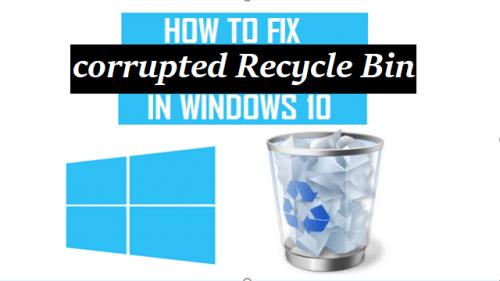
If your recycle bin is corrupted for no reason or stops working in Windows 10 computers, then now it’s a time to reset it. This error usually occurs when you delete any files or folders from your desktop or any other folder, and then those deleted files and folders automatically moved to the Recycle bin for holding. This error mainly encountered by the Windows 7, 8/8.1 and also Windows 10 users.
Sometimes, when you may end up with a corrupted Recycle Bin then it can cause some problems in accessing the drive, trash files which may not appear with browsing the bin with the File Explorer or you might not be able to empty that deleted files. Each drive will include concealed $Recycle.bin folder which stores all your deleted files if in case you need them back.
However, if you can’t be able to use the recycle bin or your recycle bin stop working then you must have to reset it. So, here we will guide you the steps to fix the “Corrupted Recycle Bin or “Access Denied” error message when any users are trying to use the Recycle Bin on their Windows 10 computer system.
By providing a few simple steps, we make it easy for you to easily restore corrupted recycle bin and lost all the data in Windows 10. But before going through with the given steps, we suggest you follow the steps in a given sequence to avoid damages and errors from your system.
Steps to Fix Corrupted Recycle Bin Error on Windows 10
To fix this “Corrupted Recycle Bin” error, you need to follow the below-given steps. Here how to fix it:
Method-1: Run CMD
- Navigate to “Start” icon.
- Then, hit “All Program” option.
- After that, click on the “Accessories” option.
- Next, right-click on the “Command Prompt” and choose “Run cmd as administrator” option.
- Now, type the given command “rd /s /q C:\$Recycle.bin” and press Enter key.
- Lastly, restart your computer system.
- Finally, you can again reuse the Recycle Bin.
Method-2: Delete All Permissions, Corrupted Recycle Bin and Reinstall the Recycle Bin in Windows 10
Step-1: Delete All Permissions and Corrupted Recycle Bin
- Click to launch “Control Panel.”
- Then, click on the “File Explorer” tab.
- After that, click on the “View” option.
- Now, uncheck all the system protected operating files.
- Next, click to open each drive, then a window appears on the screen and shows you Recycle.bin permissions and folders with an additional recycle.bin.
Step-2: Reinstall Recycle Bin in Windows 7/8/10
- Initially, right-click on “Desktop” and then choose “Personalize” option.
- After that, click on the “Themes” tab.
- Click on the Desktop Icon settings located under the Related Settings.
- Check the “Recycle Bin” option.
- Click on the “Apply” tab.
Jeniffer Leio is a Microsoft Office expert and has been working in the technical industry since 2002. As a technical expert, She written technical blogs, manuals, white papers, and reviews for many websites such as office.com/setup
Post Your Ad Here





Comments