How to disable YouTube Restricted Mode
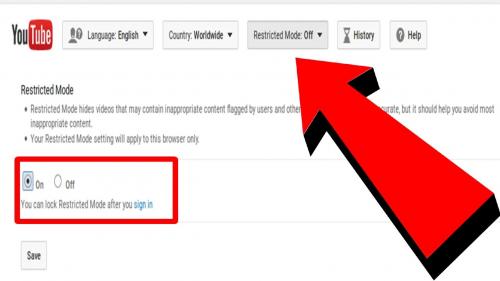
YouTube Restricted Mode is an additional setting feature of YouTube that provides viewers with better control over the content they see on YouTube. ‘Restriction mode’ prevents a user from seeing the sensitive or disturbing contents on YouTube. This feature is also used for parental control. A user who has turned on restricted mode cannot see the comments on videos.
If you want to disable ‘Restricted Mode’ of your YouTube’s account, then follow the below steps:
How to disable YouTube Restricted mode on Mobile
1. Press on ‘YouTube’ application to launch YouTube.
2. Tap on the profile button at the upper right-hand edge of the screen.
3. Press ‘Sign-in’.
4. Enter your ‘Email address and password’ or select an account if prompted for login.
(If you’re already logged in then ignore steps 3 & 4).
5. Now, tap on your ‘Profile icon’ at the top-right corner of the screen.
6. Select ‘Settings’ from the pull-down menu.
7. Select ‘General’, if you’re on Android.
8. Turn off the ‘Restricted Mode’ switch on the settings page. Turning off (Grey) switch means restricted mode is disabled.
9. Close the YouTube app and reopen it.
Now, the restricted mode will disable successfully, and earlier restricted content will appear in the YouTube application.
How to disable YouTube Restricted Mode on Desktop
1. Open the ‘Browser’.
2. Go to youtube.com to open YouTube.
3. Hit ‘Sign in’ at the upper right-hand edge of the YouTube website.
4. Now, input the ‘Email ID and password’ to sign in into the YouTube account.
(If you’re already logged in, then ignore steps 3 & 4).
5. Now, click on your ‘Profile icon’ at the top-right corner of the YouTube window.
6. Choose ‘Settings’ or ‘Settings icon’ in the pull-down menu to launch settings.
7. Select the ‘Restricted Mode’ pull-down option at the lower portion of the settings page.
8. Navigate below and tick the ‘Off’ square into Restricted Mode section at the bottom of the page.
9. Now, click ‘Save’ into restricted mode section to save changes. Doing this will disable Restricted mode of your YouTube account.
10. Close the YouTube and reopen it into a new tab.
Doing this shall reset the website’s cache and allow earlier limited content to appear in the searches. Through the above steps, one can disable restricted mode of YouTube of their account via mobile or computer. You can also use a Proxy Website to bypass the Internet’s restraints. There are several free proxy websites that one can use to allow restricted content by the network.
Robert Coleman is a technology expert who loves to write blogs and articles about cybersecurity. He has been especially writing about the latest updates regarding McAfee.com/activate with an intention to develop the work experience of users across the globe. The blogs and articles he has written have been published in various popular e-magazines, blogs, and websites.
Source - https://quickproductactivate.com/how-to-disable-youtube-restricted-mode/
Post Your Ad Here

Comments