How to disable Programs, Settings, and Services on Windows PC
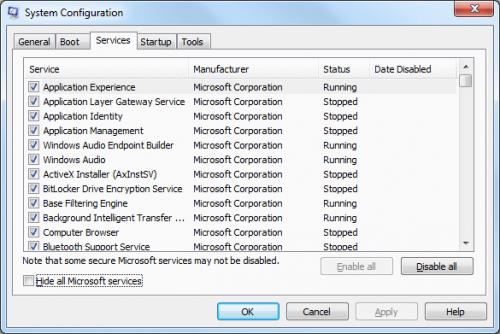
Although most of the users do not change their PC’s settings, doing some changes with the programs, settings, and services of your Windows PC can be beneficial.
Here is how to disable programs, settings, and services on Windows PC
How to Disable User Account Control in your Windows PC
User Account Control in your Windows is a built-in security feature that works by avoiding running of any unauthorised or fraud programs in your device without your permission. If you want to disable this User Account Control Security feature then here is how to do this,
1. Go to ‘Control Panel’.
2. Go to ‘User Accounts’ settings.
3. Select ‘Change User Account Control settings’ from the left side “Make changes to your user account’ menu.
4. On the next screen you’ll see a slider bar, click on the ‘Slider Button’ and move it to the down of the slider bar to ‘Never notify’.
It’s done! The process of disabling User Account Control in Window 8.1 is slightly different. Although it’s not confirmed if it will completely disable User Account Control.
How to disable Autorun or Autoplay feature in your Windows PC
Many of you want to disable the Autorun feature of your system. It’s annoying when you’re doing something important, and Autorun Window will pop up on your screen. Turning off Autorun feature is also advantageous. How? Maybe the CD you inserted contains some virus or infected files and it will autoplay on your device.
1. Go to ‘Control Panel’.
2. Click on ‘AutoPlay’.
3. To turn off Autorun feature for all media and devices, click and uncheck the box of ‘Use AutoPlay for all media and devices’ at the top-left corner of the screen.
Autorun will be disabled if you didn’t want to turn off for all then you can also disable for a particular media or device.
How to disable Wireless Connection in your Windows PC
Sometimes your PC is already connected with a router or modem and a Wireless network frustrating you by continue trying to connect with your computer.
1. Go to ‘Control Panel’.
2. And click on ‘Network and Sharing Center’.
3. Then go to ‘Change adapter settings’ from the left side pane of the network and sharing centre screen.
4. Select a Wi-Fi network from Wireless/LAN Connections list.
5. Right click on the ‘Connection’ you want to disable.
6. And choose ‘Disable’.
How to disable Windows Firewall in your Windows PC
In Windows 7:
1. Go to ‘Control Panel’.
2. Go to ‘Windows Firewall’ from all control panel items.
3. Click on ‘Turn Windows Firewall on or off’ from the left side pane of the Windows Firewall screen.
In Windows 8:
- Right-click on ‘Start’ button.
- Select ‘Control Panel’
- Now, click on ‘Turn Windows Firewall on or off’.
You can separately turn off and on Windows Firewall for Private and Public network. If you want to enable it, then follow the same process and turn it on. These are some of the main settings which frustrate you many times. Use the above guidelines and get rid of them.
Robert Coleman is a Microsoft Office expert and has been working in the technical industry since 2002. As a technical expert, Robert has written technical blogs, manuals, white papers, and reviews for many websites such as office.com/setup.
Source - http://caofficesetup.com/how-to-disable-programs-settings-and-services-on-windows-pc/
Post Your Ad Here
Comments