How to Create a Slideshow With Google Photos
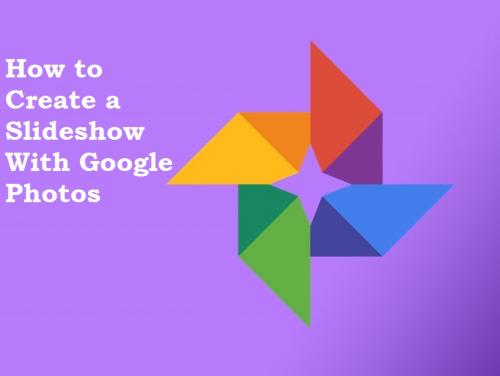
We all know that Google Photos helps us back up our photos, arrange them into albums, and even detect faces in photos. But did you know that you can share your photos with your friends and family by creating slideshows? Yes, Google Photos also allows you to create slideshows, and the feature is built in the app. This way, if you have a lot of photos that you want to share with your friends, you can simply make a slideshow and share it with them. These are the simple steps with which you can create your slideshow on Google Photos:
1. Go to your Google Photos and open the album you want to select your photos from for the slideshow. Or, you can also create a new album of photos specifically for your slideshow.
2. The next step is to choose the photos. Remember, that you can only select photos inside of one album. As you proceed with selecting photos, you will also see the photos that you have selected on the screen. In case you want all the photos from the album to be in the slideshow, you can skip the selection process by clicking on the three-dot which will automatically select all the photos in the album.
3. After selecting the photos, go to the three-dot menu or overflow that appears on the upper right corner of the screen. Then, choose the ‘Slideshow’ from the drop-down menu.
4. The slideshow will begin automatically and your photos will start appearing in the oldest to newest order with a 5 seconds fade between the photos.
Viewing a Google Photos Slideshow
Even though you can select the pictures that you want to appear in your Google Photos slideshow, you can’t customize it any further. The slideshow begins automatically after you select the photos and you don’t get the option to change the amount of time a photo is shown or how much time the fade takes to switch from one photo to another. Also, you can’t add or change music. The only thing you can do is select the album and the first photo of the slideshow.
Besides, the order of the photos cannot be changed. If you have created a separate album for your slideshow, then the photos will display from oldest to newest irrespective of what order you use to add them to the album. Also, while sharing your slideshow, keep in mind that you can share it on a device that has Google Photos. Else, you can cast it to a Chromecast to present the slideshow of your photos on a TV. These are the only options you get.
This is why, if you want to create a slideshow with a lot of customizations and features, you will have to look for alternatives. Fortunately, the Play Store has a bunch of options available for you that will allow you to put the music of your choice, or add various settings to your slideshow.
In case, you don’t want something customized, and all that you need is simple and easy to operate with, then the slideshow from Google Photos is the best option for you. With Google Photos, you can make your slideshow in just a few moments.
source:https://blogsbin.com/how-to-create-a-slideshow-with-google-photos/
Post Your Ad Here
Comments