How to Copy Thunderbird Mail Folders to Outlook?
Nowadays, the trend of transferring files from one format to
other is quite common. With frequent change in technology and advancement in
work fields. User’s demand for email client is also changing. Thunderbird is
the email client developed by Mozilla Foundation. Thunderbird is used by many organisation all over the world. Since 2012, Mozilla suspended the
manufacturing of Thunderbird as company’s effort towards the development of its
features is fruitless. So now it becomes very costly for users to maintain
their data in Thunderbird.
Outlook on the other hand is email
client developed by Microsoft. Because of its user friendly interface and
advanced features it attract lots of user to transfer their database in
Outlook. Now the question arises among users is how to copy Thunderbird mail
folders to Outlook. In this blog we explain the best method available for this
purpose. Before moving towards the method first we see the features which makes
Outlook stand out of the crowd.
Features separates Outlook from
Thunderbird
|
Features |
MS
Outlook |
Thunderbird |
|
Advanced features |
Available with spam filtering |
Not allowed |
|
Tasks, Calendars |
Allowed |
Not allowed |
|
Mobile Support |
Android and Windows Phone supported |
Not available |
|
Security |
High |
Low |
|
Supported Format |
PST |
MBOX |
|
Exchange Server |
Supported |
Not Supported |
|
Email Scheduling |
Allowed |
Not allowed |
Methods to copy Mozilla Thunderbird
Profile to Outlook
There are various method available to Copy Mozilla Thunderbird profile to Outlook. In this article we explain three of them.
- Drag and Drop Method
- Copy Mozilla Thunderbird profile to Outlook using IMAP.
- Migrate Thunderbird mailbox to Outlook using Thunderbird Converter.
Method#1
Drag and Drop Method
- Create a new folder on your desktop and rename it.
- Run Thunderbird on your system and open the mailbox.
- Now with the help of drag and drop move your required mails to the new folder you created earlier.
- Open MS Outlook on your system.
- Now again use drag and drop method to move MBOX files from the new folder to MS Outlook.
Limitation:-
- MS Outlook supports PST file format and by drag and drop method files transfer is in MBOX format which is not supportable by Outlook.
- It is uncertain that all your selected files are copied in Outlook.
Method#2
Copy
Thunderbird Mail Folders to Outlook Using IMAP
Note: -
Disable two step authentication and enable less secure app option in your Gmail
account.
1.
Open your Gmail account and fill all the login
details i.e. email I’d and password.
2.
Go to gear option and open Gmail settings.
3.
Now hit Forwarding and POP/IMAP tab and enable
IMAP option.
4.
After Enabling IMAP option configure IMAP
account and click on the Save Changes option.
5.
Now open Thunderbird and fill all the login
details of Thunderbird account and hit Continue button.
6.
Further click on IMAP checkbox and enter all the
necessary details and then click on Re-test button.
7.
Once you have successfully filled all the
required information, move your curser to the new Account option and press it.
8.
Finally try to open any Gmail email in
Thunderbird for verification purpose.
9.
Now run Outlook on your system.
10.
Go to File >> add account.
11.
Select Manual setup/additional server
type>>IMAP and POP.
12.
Fill your Login Credential i.e. name, email
address, password and IMAP details and hit on ok.
Limitation:-
- The process is complex in working and involve lots of steps that may make users confused.
- It is not easy and understandable by users who do not have any knowledge of technicality.
- The method is not efficient as it takes lots of time for conversion process.
Method#3
Thunderbird
Converter- A Smart Player
Thunderbird Converter is the third party software and a smart player among all the other methods available. It provide user a complete solution to copy Mozilla Thunderbird profile to Outlook. Thunderbird Converter is a desktop based software which supports all Windows version such as 10, 8, 7, 8.1, vista etc. The software enables user to copy multiple Thunderbird emails in one go. Users don’t have to worry about their database structure and properties as the software copy files in accurate folder hierarchy. Thunderbird Converter copy emails in Outlook with attachments and also maintains all the properties and Meta formatting of emails. Let’s see step by step working of the software.
- Download and run Thunderbird Converter on your system.
- Then choose between the File mode and Folder mode offered by the software. By choosing the file mode user can copy selective files on the other hand if you choose Folder mode then the software migrate the whole folder to Ms Outlook.
- After loading the Thunderbird files, software offers preview mode which enable user to cross check the selected mails.
- Now select Outlook in the Select Saving Option format and hit Next.
- Further apply the advanced filters and browse for the destination path and press Export.
- Once the conversion is finished, the software offers the facility of Backup report in CSV format, you can save it for future use.
Conclusion:-
In this Blog we give you all the possible ways to
solve your problem how to copy Thunderbird mail folders to Outlook. After
reviewing all the methods above mentioned you can easily see which one comes
out to be the best. In case you belong to technical background and have lots of
time then method 1 and 2 may be good for you otherwise go for the Thunderbird
Converter without thinking twice. If you want to know working of software
practically then download its demo version which enable user to copy first 20
Thunderbird email to Outlook for free.
Post Your Ad Here

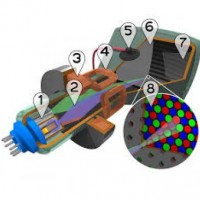
Comments