How to Clear Application Data and Storage Space in iOS?
App data takes up a considerable amount of storage space. If your storage is getting full, and you want to make some space, then remove the app data. Go through the process of clearing application data on iOS devices.
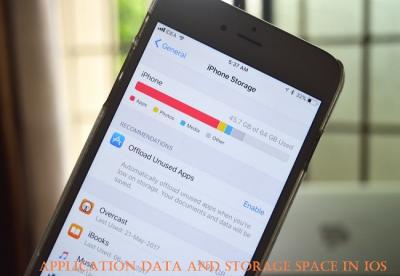
Remove and Reinstall an Application
If
you want to remove and reinstall an app, you need to follow the steps given
below. This will help you remove the app data.
- First,
you have to launch the Settings app on your iOS device.
- After
that, you should tap on “General.”
- Then you
have to tap on iPhone Storage or iPad Storage.
- Thereafter,
you should move down and tap on an application.
- Later,
you have to tap on “Delete App.”
- When the
pop-up comes, tap on “Delete App” again.
- Now, you
should install the application again from the App Store.
Clear Safari Browsing Data
You
can clear Safari browsing data on the iOS device. Here are the instructions
given below.
- To begin
with, go to the Settings on your iOS device.
- After
that, you should move down and tap on Safari.
- Then you
have to go down and tap on “Clear History and Website Data.”
- When the
pop-up comes, tap on “Clear History and Data.”
Clear Message data
If
you want to clear message data in your iOS device, you need to follow the steps
given below.
- To get
started, go to the Messages application on your iOS device.
- After
that, you should tap on “Edit.”
- Then you
have to tap on the button near to conversation that you wish to clear.
- Thereafter,
you should tap on “Delete.”
Remove Downloaded videos and Music.
You
can remove downloaded videos and music on the iOS device. Here are the
instructions given below.
- Get
started by launching the Settings app on your iOS device.
- After
that, you should move down and tap on “General.”
- Then you
have to tap on “Storage and iCloud Usage.”
- Thereafter,
you should tap on “Manage Storage.”
- Later,
you have to select TV and tap on Edit.
- Now, you
should tap on “(-)” next to the video that you want to remove.
- After
that, tap on “Delete.”
- Then tap
on “Done.”
- Thereafter,
you have to tap on “Storage.”
- Later tap
on “Music.”
- Now, you
should tap on “Edit.”
- After
that, you have to tap on (-) next to the song that you want to remove.
- Then tap
on Delete and tap on Done.
Delete Pictures
If
you want to clear pictures in your iOS device, you need to follow the steps
given below.
- First and
foremost go to the Photos application on your iOS device.
- After
that, you should tap on “Albums.”
- Then you
have to tap on the “Camera Roll” album.
- Thereafter,
you should tap on Select.
- Later,
you have to tap on each image that you want to delete.
- Now, tap
on the trash icon.
- When the
prompt comes, tap on Delete Photos.
- After
that, tap on the “Back” option.
- Then, you
should move down and tap on “Recently Deleted.”
- Tap on
“Select.”
- Thereafter
tap on “Delete All.”
- When the
pop-up comes, tap on “Delete.”
Remove Old and Junk Mail
You
can remove old and junk mail on iOS device. Here are the instructions given below.
- Get
started by going to the Mail application on your iOS device.
- After
that, you should tap on Trash.
- You have
to tap on “Edit.”
- Then, you
should tap on “Delete All.”
- When the
pop up comes, tap on “Delete All.”
- After
that, you have to tap on “Mailbox.”
- Then you
should tap on Junk.
- Thereafter,
you have to tap on “Edit.”
- Tap on
“Delete All.”
- When the
pop up comes tap on “Delete All.”
Remove Voicemail
If
you want to clear voicemail in your iOS device, you need to follow the steps
given below.
- First,
you have to launch the Phone app on your device.
- After
that, tap on Voicemail.
- Then you
should tap on “Edit.”
- Tap on
the button located at the left side of the voice message that you wish to
remove.
- Now, you
have to tap on “Delete.”
Clear Chrome Browsing Data
You
need to clear Chrome browsing data on the iOS device. Here are the instructions
given below.
- Get
started by launching the Chrome application on your iOS device.
- After
that, you should tap on the vertical ellipsis menu icon.
- Then you
have to tap on Settings.
- Tap on
“Privacy.”
- Thereafter,
you should tap on “Clear Browsing Data.”
- Later,
you should tap on types of data that you want to delete. For example:- Tap
on Browsing History, Cookies, Site Data, Cached Images and Files,
Saved Passwords, or Autofill Data.
- Now, you
should tap on “Clear Browsing Data.”
- When the
pop up comes, tap on “Clear Browsing Data.”
Jaxson Harry, Microsoft Word is
really a nice and beautifully designed word processor but that’s not the only
things that makes it apart. But the thing is that this word processor is more
than a processor to people that work and make living with it.This post is
written by office.com/setup.
Post Your Ad Here
Comments