How To Change Your LinkedIn Background Photo
The Introduction card on the LinkedIn account includes all the details based on the recent personal and professional status. When anyone opens your LinkedIn profile, then the information card will first display on their screen. If you wish to change your LinkedIn Background Photo, then go through the instructions mentioned below.
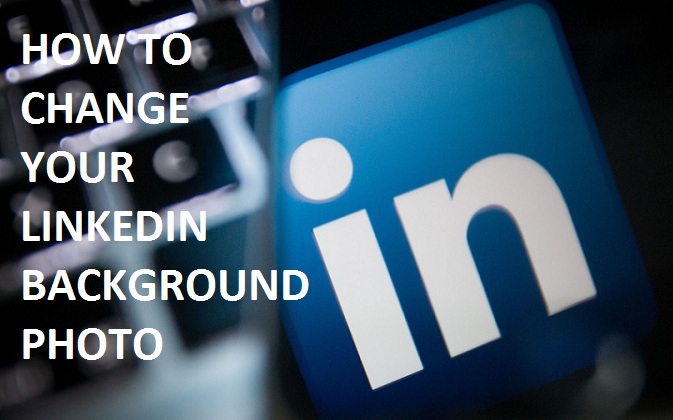
Steps to Change Your LinkedIn Background Photo
• Press on the Me symbol given at the upper side of the LinkedIn home page.
• This symbol is provided near the notification symbol.
• Click on the View Profile button.
• Press on the Edit option given in the Introduction card.
• Then, you will get a context menu on the screen on which you have to click on the Edit button.
• It resembles a pencil symbol located in the top right-hand side of the display.
• After pressing on the Edit option, you can select an image which you wish to place as the background in your LinkedIn profile.
• Search for the files and folders on the system.
• Choose the picture which you wish to add on the LinkedIn profile so that you can change your LinkedIn background photo.
• The suggested size of the image is 1584x396px, and you need to search for the image whose size is the same as mentioned above.
• In case the picture size is too big, then go to the photo editing tool to change the size of the picture.
• Otherwise, you can also crop the picture on photo editing tool.
• In case the size of the picture is too short, then use the photo editing tool to expand it.
• When you change the size of the picture, you have to check that the picture image should not get blurred.
• Press on the Apply option for saving the changes you have done in the LinkedIn account.
• After that, click on the Save option.
Why Won’t LinkedIn let you upload a photo?
There are many reasons you are not able to upload your photos on the LinkedIn account. Some of the reasons are listed below:
• The size of the image is too big. LinkedIn will permit you to post files which are of 8MB size only
• The dimensions of the image are above the limit. When you go to your LinkedIn profile picture, you can select the size of the image from 400 x 400 (h) to 7680
x 4320 (h) pixels. But the dimensions of the photo need to be 1584
x 396 (h) pixels.
• You don’t have to choose an incompatible file. LinkedIn only let you choose JPG, PNG, and GIF files. You are not able to post photos on your LinkedIn account can be because you have chosen the file type which is not compatible by your LinkedIn profile.
How to Remove Your Background Photo on LinkedIn?
• Press on the Me symbol located on the home page of your LinkedIn account.
• Press on the View Profile button.
• Choose the Edit symbol given in the Introduction Card.
• Choose the Edit symbol by going to the context menu of the Edit Intro.
Aurora is an engineer by day and writer by night. Previously, Aurora worked as a certified technicians for a tech hardware startup. In her free time, she likes to write about printers, routers, web browsers, and other technical stuff. She majorly writes for canon, brother, lexmark printer support etc.
Post Your Ad Here

Comments