How to Cancel HBO Now Subscription on Windows or Mac?
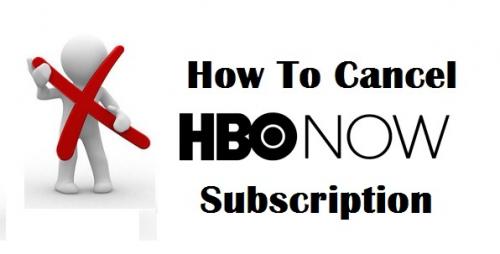
With Games of Thrones a year away, you may not
want to use your HBO Now subscription. With HBO Now, the best thing is that you
can subscribe when the latest season of your favorite TV series launches, and
unsubscribe when it gets wrapped up. If you had subscribed to HBO to watch a
particular movie or series, and it has ended, then you can simply unsubscribe
it. Here is how you can cancel your HBO Now subscription through multiple
platforms:
Google Play
- Open any internet browser on the system.
- Head on to the Google Play Web store by going
to the following link: play.google.com.
- Hit the blue Sign In button located at the
upper right-hand side of the website.
- Key in the username and password for the
Google account.
- Hit the Next button and log in.
- When you log in, click Account below the
Devices segment.
- Now, next to HBO Now, you will find the Cancel
Subscription button, click on it.
- When the billing cycle is over, your
subscription will get terminated automatically.
iTunes
- Launch the iTunes application on your Mac.
- Enter the email and passcode linked with the
Apple ID and sign in to the iTunes account, if you are not already signed
in.
- After that, go to the menu at the upper
portion of iTunes and select Account.
- From the pull-down list below the Account
name, select View My Account option.
- When prompted, key in the password for the Apple
ID.
- Scroll down to Subscriptions located in the
Settings submit.
- Hit the Manage button.
- From all the iTunes subscriptions, select HBO
Now.
- Scroll down and under the subscription
information, hit the Cancel Subscription button.
Hulu
- Click on any internet browsing software on the
system.
- Visit the official Hulu website and go to your
account. Or just click on hulu.com/account.
- Key in the email ID and password for your Hulu
account.
- Hit the Login button to sign into the account.
- In the Your Subscriptions segment, locate
Add-ons.
- Click on the Manage button.
- Now, go to Premium Add-ons.
- Locate HBO and hit the You Have This button.
- Click the Continue button when you are asked:
“You want to remove this.”
Amazon Prime Video
- Go to the Amazon website.
- Enter the email id or phone number associated
with the Amazon account.
- Hit the Enter button.
- Key in the password for the Amazon account and
sign in.
- Click on Videos and select Subscription.
- Now, just hit the Manage button.
- In the list of all Amazon Channels, locate HBO
Now.
- Click on Cancel Channels.
- Now, to cancel your HBO Now subscription, hit
the Confirm button when prompted.
Roku
- Launch any web browser on the system.
- Go to your Roku account webpage or type in
my.roku.com in the URL bar and hit enter.
- Enter the email ID and password for your Roku
account.
- Click on the Sign in button located at the
lower side of the page.
- Go to manage your subscriptions.
- From the list of all subscriptions, locate HBO
Now.
- Hit the Unsubscribe button next to HBO Now.
Maria Williams is a renowned technical writer. She has been keeping a strict vigil over the updates and errors of various anti-virus and security software. Through her McAfee Activate blogs and articles, she strives to deliver the precise and useful information to the users that further help them in troubleshooting or fixing the minor or major issues.
Post Your Ad Here
Comments