How to Add a Size Chart to Your Shopify Product Page: Best Practices and Integration Guide
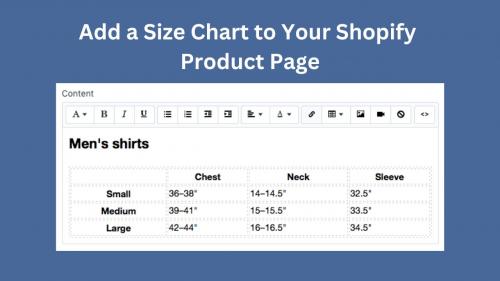
In the ever-evolving world of online shopping, providing accurate sizing information to customers is crucial for reducing returns and enhancing overall customer satisfaction. A powerful tool to achieve this is by adding a size chart to your Shopify product page. In this comprehensive guide, we will explore step-by-step instructions on how to integrate a size chart, the best practices for creating effective size charts, and various options available for Shopify store owners to implement size charts successfully.
Why Add a Size Chart to Your Shopify Product Page?
Integrating a size chart into your Shopify product pages offers a myriad of benefits for both you as a store owner and your customers:
Improved Customer Experience
Offering a size chart makes it easier for customers to find their correct fit, reducing the likelihood of returns due to sizing issues. This leads to a more positive shopping experience, encouraging repeat business.
Enhanced Conversion Rates
When customers have access to accurate sizing information, they are more likely to make confident purchase decisions, leading to increased conversion rates for your store.
Reduced Return Rates
By providing clear sizing guidance, you can minimize the number of returns resulting from customers choosing incorrect sizes, ultimately cutting down on operational costs.
Brand Trust and Credibility
Displaying size charts demonstrates professionalism and care for your customers' shopping experience, building trust and credibility for your brand.
Adding a size chart to your Shopify product page is a straightforward process. Follow these steps to ensure a seamless integration:
Step 1: Prepare Your Size Chart
Begin by creating a well-designed size chart that suits your products. Include accurate measurements for each size, such as bust, waist, hips, inseam, etc. Visual guides like diagrams or images can be more intuitive for customers to understand the size chart. Keep the layout clear and intuitive, ensuring customers can easily find the information they need.
Step 2: Use Shopify's Built-in Size Chart Feature
Shopify offers a built-in size chart feature in many themes. To enable this feature, log in to your Shopify admin dashboard and navigate to "Themes." Select "Customize" and then "Product Pages." Look for the "Size Chart" section and follow the prompts to upload your prepared size chart image or insert the size chart directly as HTML.
Step 3: Use Shopify Apps for Size Charts
If your theme doesn't have a built-in size chart feature or you desire more customization options, consider using Shopify apps specifically designed for adding size charts. These apps offer a user-friendly interface and various templates to help you create the perfect size chart for your store.
Some popular size chart apps for Shopify include:
- Size Chart & Size Guide App by Secomapp
- Kiwi Size Chart & Recommender by Kiwi Sizing
- Globo Size Chart by Globo
Step 4: Customize the Size Chart
Regardless of whether you use the built-in feature or an app, ensure that the size chart complements your store's branding and theme. Customize the font, colors, and layout to align with your store's aesthetics. A well-designed and visually appealing size chart enhances the overall shopping experience and reinforces your brand identity.
Best Practices for Creating Size Charts
Creating an effective size chart involves considering the following best practices:
Detailed Measurements
Include accurate measurements for each size, such as bust, waist, hips, sleeve length, and shoulder width. The more comprehensive the size chart, the better equipped customers will be to make informed decisions.
Visual Guides
Use visual representations like diagrams or images to help customers understand how to take the required measurements accurately. This visual aid can significantly improve comprehension.
Concise Sizing Tips
Provide simple sizing tips to help customers determine their correct size. Tips like "If between sizes, choose the larger one" or "Garment has a relaxed fit" can be invaluable.
Mobile-Friendly Design
Ensure your size chart is easily accessible and legible on mobile devices, as many customers shop on their smartphones. A responsive design is essential for a seamless shopping experience.
Clear Placement
Display the size chart prominently near the product description to make it easily visible for customers. A strategic placement ensures customers don't miss the sizing information.
Customizing Size Charts on Shopify
To customize your size chart further, you can edit the HTML and CSS code of your theme or the size chart app you are using. If you are comfortable with coding, follow these steps:
Step 1: Access Theme Files
In your Shopify admin, go to "Themes," then click "Actions" and choose "Edit Code." This will give you access to the theme files.
Step 2: Locate Size Chart Code
Locate the code responsible for displaying the size chart. If using the built-in feature, you might find it in the product-template.liquid file. If using an app, the code will vary depending on the app's structure.
Step 3: Customize the Code
Edit the code to modify the size chart's appearance, layout, and any other design elements you want to change. Be cautious when editing, as any mistakes can affect the functionality of your store.
Shopify Size Chart Template
If you prefer a quicker option, you can find pre-designed size chart templates online or in Shopify's theme marketplace. These templates are customizable and can be easily integrated into your product pages. Simply search for "Shopify size chart template" to explore the available options.
Shopify Store Size Chart Plugin
Using a Shopify store size chart plugin allows you to add dynamic and interactive size charts to your product pages. These plugins typically come with extensive customization options, responsive design features, and detailed measurement guides. Shop around the Shopify app store to find a plugin that best suits your needs.
Shopify Clothing Size Chart Tutorial
For clothing sellers, understanding how to create a comprehensive clothing size chart is essential. Here's a step-by-step tutorial:
Step 1: Identify Key Measurements
Determine the most critical measurements for your clothing products. Common measurements include chest, waist, hips, sleeve length, and shoulder width.
Step 2: Create a Table
Use a spreadsheet or table format to organize the measurements for each size. List the sizes in rows and the corresponding measurements in columns.
Step 3: Add Visual Aids
Include visual aids, such as diagrams or images, to help customers understand how to take the required measurements accurately.
Step 4: Craft Sizing Tips
Offer helpful sizing tips, such as "Allow for a comfortable fit" or "These jeans have a stretchy waistband."
Step 5: Implement the Size Chart
Follow the previously mentioned integration methods to add the clothing size chart to your product pages.
Conclusion
Incorporating a size chart into your Shopify product pages is a powerful way to enhance the shopping experience for your customers and boost your store's credibility. Utilize Shopify's built-in features, explore size chart apps, and consider customizing your size chart to suit your brand. By following best practices and providing accurate sizing information, you can minimize returns, improve customer satisfaction, and ultimately drive higher conversion rates for your Shopify store. Remember, a well-designed and accessible size chart is an investment that pays off in improved customer loyalty and increased sale
Advertise on APSense
This advertising space is available.
Post Your Ad Here
Post Your Ad Here

Comments