How to Add a Recent Item to Dock
Mac systems allow the users to drag the items to Dock from Finder. Thus the Dock may get cluttered, but this offers a quick way to access the recently opened files anytime and prevents you from losing the important items. There are some methods through which you can add a recent item to your Mac’s Dock. So let's check out these methods for adding a recently opened item to Dock.
Here is how to add a freshly opened files on Dock
- Open Finder on Mac
- Click the File tab from the menu bar.
- Select New Smart Folder.
- You can also try pressing the Control button and click Finder in Dock.
- Select New Smart Folder.
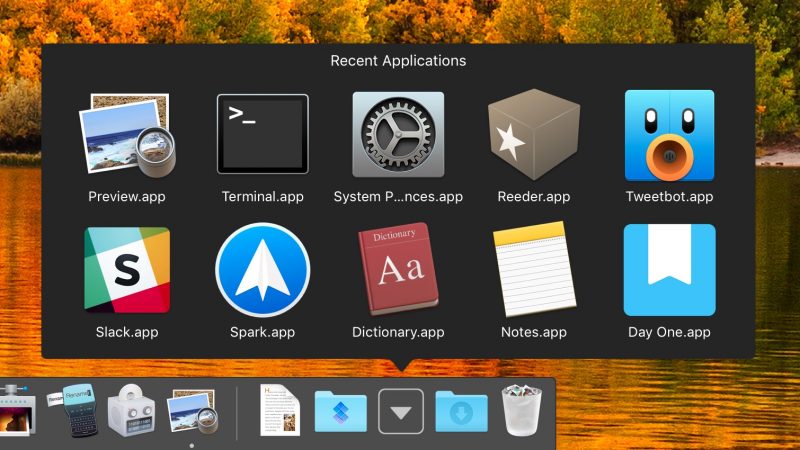
Arrange New Smart Folder
- Go to the top right corner and click the plus (+) sign.
- Click to open drop down box for Kind.
- Select the Last opened date.
- In the opened menu, you will find the options suggesting: today, yesterday, this week, this month, this year, etc.
- You can also specify the time.
- Click the Save button just next to the plus sign.
- A new window will appear hence name it.
- Click the checkbox and select a location to save the folder.
- The desktop will be the best location if you want to save the folder.
- Proceed to click Save from the bottom right.
- Go to the Desktop and click your Smart Folder.
- Pull it to the right side of the Dock. Ensure that you don’t release it on any other app or folder.
- Now you may want to change its display.
- Press the Control button and click on the folder.
- Select Folder from the menu opened.
- Here you can select the view lie Fan, Grid, List and Automatic.
Adding Recent Items Using Terminal
- Click to open Application and go to Utilities.
- Now, select and open Terminal.
- Type - defaults write com.apple.dock persistent-others -array-add '{"tile-data" = {"list-type" = 1;}; "tile-type" = "recents-tile";}'; killall Dock.
- Hit the Return or Enter button from your Keyboard.
- Close the Terminal.
- You must see the new icon near the Trash can. This contains the recent items by default.
This Mac trick will save you from searching the document, file or the folder that you need to finish. It keeps all the recent items at your fingertips and that you don’t have to search for them if you follow this simple method.
Jeniffer Leio is a Microsoft Office expert and has been working in the technical industry since 2002. As a technical expert, She written technical blogs, manuals, white papers, and reviews for many websites such as office.com/setup
Post Your Ad Here
Comments