How to access the Activity and Workout Applications on Apple Watch
Smartwatch is a recorder of your daily activities and workouts. It is a tool for your health and fitness which helps you keep your regular movement record, have workout goals, and contribute to knowing your more activity that you have not done yet. Smartwatch main objective is to prevent users be healthy by helping them all and that is the reason Smartwatch had this feature.
Whether you have been eaten burgers for too long, smartwatch only thing wants you to be motivated and healthy. Smartwatch has too many apps to make users healthy.
Following Daily Activities
1. Start the Activity app on Smartwatch.
2. Move left to the “Move, Exercise, and Stand” and Press Get Started.
3. Type personal information like gender, age, weight, and height.
4. Move to the Digital Crown to put the information and click to Continue.
5. Press Start Moving.
6. On iOS use the Apple Watch application to type the information, in the health column.
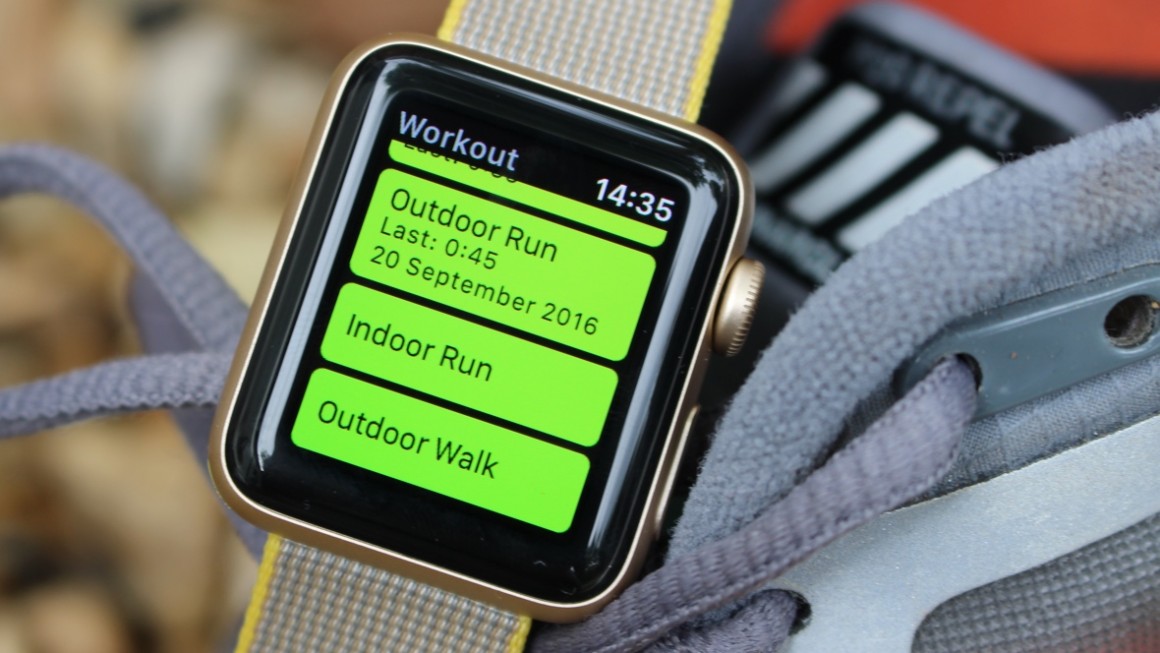
Apple Watch will do observation after you enter information. Your heart rate starts counting once you take a run, spin class or brisk walk it will go to your activity rings. There are three types of rings.
• The Move ring.
• The Exercise ring.
• The Stand ring.
How to see your progress
1. Go up on the Smartwatch.
2. Go to Activity Glances.
3. Press the Glances to start the Activity App.
4. Hit to view individual activities.
5. Move the Digital Crown to view the activity as a graph.
6. On the Activity app in your iOS, you can see the information.
How to see Activity Achievements
In Apple Watch you can check your daily activity achievements like working out daily records, finishing all of your remaining activities, achieving fitness goals etc.
1. Start the Apple Watch application on iOS.
2. Press the Achievement option.
3. Click an achievement to view your progress.
How to set your Goals
Smartwatch is keeping in mind your previous activities, update your further goals every Monday.
1. Start the Apple Watch application on iOS.
2. Touch on the display screen until you see an action to set up your previous goal.
3. Modify your goal according to your flexibility.
How to Control Notifications on Apple Watch
Smartwatch helps you to get the day to day reminders about your activities you have to do.You can turn a few or all of them off whether you are not getting a notification.
1. Start the Apple Watch application on iOS.
2. Click My Watch.
3. Press Activity.
Following Workouts
Steps to start a Workout
Smartwatch helps you to record your daily activities of workouts. You can set your goals depending on the duration of time, how much calories you want to burn, or what will be the distance.
1. Start the Workout application.
2. Select the type of workout you are still doing like rowing, running, cycling etc. Tap workouts, Smartwatch get to know your most liking exercise and put it on the top for you.
3. Move to left or right to select a calorie, time, or goal
4. When you are prepared to go through your workouts, click Start.
Steps to pause your workout
If you have any other urgent work to do, then you can pause a workout at any time you wish to by clicking the display screen. Click Resume to start your workout again.
Steps to end your workout You don’t want to continue this or wanted to stop your workout then click on the display screen after this press End. Move the Digital Crown to see your result summary. If you’re going to save your review, then click Save otherwise click Delete.
Jeniffer Leio is a Microsoft Office expert and has been working in the technical industry since 2002. As a technical expert, Jeniffer Leio written technical blogs, manuals, white papers, and reviews for many websites such as office.com/setup.
Source: office-setup-ca.com
Post Your Ad Here
Comments