How to Access Apple Watch Workout Detection Feature
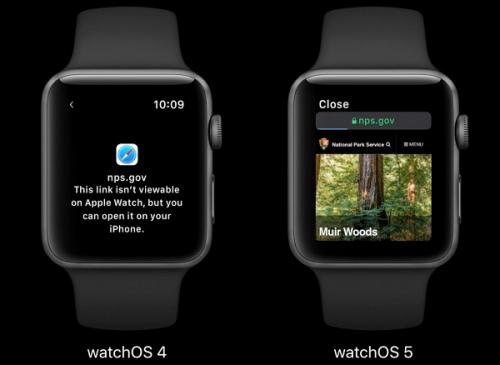
Apple Watch is a piece of decent equipment for a person who is conscious of health and physical activities to promote healthy living. It offers a feature that is just perfect for fitness enthusiasts- Auto-Workout Detection. This feature remains on by the default settings, and it helps users to remember their workout routine, and it remind them to start working out according to their convenience. This article will be helpful for those who want to get the most out of this Auto-Workout feature of their watch. So what’s the wait let’s gets started.

About Auto-Workout Detection Feature
whenever you forget to turn on the Workout feature of your Apple watch before starting working out you get an alert form the Apple watch on by its own to start the feature. You will simply receive the notification about making use of this feature whenever you do the workout. It will offer you some of the options to do with the feature be it recording your workout, switch the type of exercise, and mute notification of the watch throughout the day or to ignore the auto workout alert. If you do nothing once it shows a popup notification, it will initiate your workout tracking by default because hit meant to popup the fitness monitoring automatically.
When you get off from your workout, you will see an automatic prompt you to close the fitness tracking to calculate the final result of your activity. If you don’ press anything, then it will automatically finalize the workout and show you the result.
How to Disable Auto-Workout detection on Apple Watch
for a reason or another, if you want to switch this off then you can do this only by following our below guide:
- Press on Digital Crown of the Apple Watch you are using.
- Hit the Settings icon.
- Scroll downwards and then look for the Workout option.
- Deactivate the Start Workout Reminder feature and then ensure that the End Workout Reminder is turned off by pushing the slider button located in the front of them.
- The Auto-Workout Detection feature is diable, and you will be no longer irritated by the unwanted prompt to start the fitness tracking when you don’t want to do so.
How to Enable Back the Auto-Workout Detection feature on Apple Watch
- Head to the Digital Crown of your Apple watch.
- Now locate the Settings icon and click on it.
- Then find the Workout option by scrolling throughout the settings.
- Now once you find the Workout option, just click on it.
- Next tap on the slider button located next to the Start Workout Reminder as well as End Workout Reminder options.
- This will enable the Auto-Workout Detection feature once again on your smartwatch.
How to Disable the Auto-Workout Detection feature using the iPhone
In case you are more comfortable to use your iPhone rather than the tiny Apple watch, then follow the below guide to turning off the Auto-workout Detection function on your Apple Watch:
- Head to the Watch app on the iPhone, which you use with your Apple watch.
- Navigate to My Watch.
- Scroll downwards and then locate the Workout option.
- Press on it.
- Tap on the Start Workout Reminder & End Workout Reminder options to turn them off.
- The Auto-Workout Detection feature will be turned off.
Jack Arona is a creative person who has been writing blogs and articles about cyber security. He writes about the latest updates regarding mcafee.com/activate and how it can improve the work experience of users. His articles have been published in many popular e-magazines, blogs, and websites.
Advertise on APSense
This advertising space is available.
Post Your Ad Here
Post Your Ad Here
Comments