How to Access and Use Emoji on Android
Emojis express what you can’t cage in words. These are the small icons or visual representations that represent an emotion without saying anything. This is the magic created by emojis that the other person talking to you will understand even if you don’t write anything, except use emojis in your text conversation.
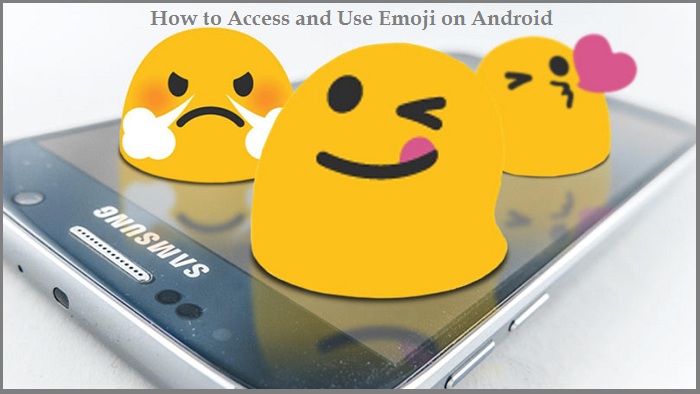
Using text with emojis can help add significance to your words. Obviously, emojis ought to be constrained to informal discussions, or the use ought to be insignificant in business meetings or groups.
How to use Gboard or SwiftKey to access Emojis?
The steps to use Gboard or SwiftKey to access Emojis are:
- Go to any application that supports text messages.
- Tap on the text space to open the keyboard on your Android phone.
- Click on the smiley icon that will be present besides the space bar.Some keyboards do not have a smiley icon on them thus, tap and long press the ‘comma’ key in Gboard, and ‘Enter’ key in SwiftKey.
- A set of emojis will appear. The first page usually consists of the emojis recently used, and you can switch through these pages by tapping on the ribbon.
- Tap on the emoji you want to send. Some emojis also have a drop-down menu that consists of options for the same emoji, for example- Gender.
If you’re using Gboard, you’ll have to tap and press the emoji and slide your finger a little upward to open the menu. Then, without releasing your finger, slide through the same to choose one. It is only when you release your finger, the emoji gets selected.
If you’re using SwiftKey, tap and press on the emoji and a menu will appear. Select the emoji from the menu.
Emojis can slightly differ in different keyboards hence, locate the emojis or type the word, for example- Flowers in the keyboard and the emoji will appear in the suggestion box.
Enabling emoji predictions in Gboard
The steps to add emoji predictions in Gboard are:
- Go to the Gboard application.
- Click on the ‘Text Correction’ option.
- Turn the slider on for ‘Show emoji predictions.’
Enabling emoji predictions in SwiftKey
As Gboard emoji predictions have to be turned on from the settings app, SwiftKey doesn’t require any special settings to be made. Instead, these settings reside in the keyboard itself. The steps to add emoji predictions in SwiftKey are:
- Open the keyboard in any text conversation and click on the ‘+’ icon on the top of it.
- A menu will appear over the prediction bar. Tap on the ‘Gear’ icon.
- Turn on the slider for ‘Emoji predictions.’
Creating emoji mash-ups in Gboard using emoji kitchen
Google introduced a new feature recently where you could create an emoji by combining two emojis. Though, these emoji mash-ups are restricted to only certain emojis and couldn’t be created with all of them.
The steps to create emoji mash-ups in Gboard are:
- Open the keyboard in any text conversation on your Android device.
- Open the keyboard by clicking on the text box in the chat window.
- Click on the ‘Smiley’ icon beside the space bar.
- Click on the ‘Smileys and Emotions’ tab.
- Select the emoji you want to combine.
- A suggestion box for combined emojis will appear. Select if any emoji suites or try creating a different emoji by selecting another one from the keyboard.
Note: Once you create an emoji, it’ll automatically be added to your sticker box.
The steps to re-use the emoji kitchen in Gboard are:
- Open the keyboard in any text conversation on your Android device.
- Open the keyboard by clicking on the text box in the chat window.
- Click on the ‘Sticker’ icon from the ribbon.
- Select ‘Recently Used,’ and it shall appear with the recently added stickers.
Select and tap the sticker you want to use in your conversation.
I’m Emma Justin . I’m a web developer living in USA. I am a fan of technology, entrepreneurship, and web development. I’m also interested in education and writing. You can visit my company website with a click on the button above.
Source: https://maxxadvisor.com/how-to-access-and-use-emoji-on-android/
Post Your Ad Here

Comments