Here’s How You Can Convert Sage 50 to QuickBooks - Simple Steps
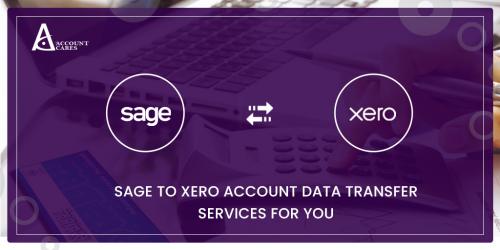
The task of moving data from one accounting software to another is not as simple as it sounds. The user requires following a step by step process without skipping any step in between. A tool known as QuickBooks Conversion Tool can help you convert Sage 50 to QuickBooks in a convenient manner. Here are some points - convert your data to a 2016 or later version of QB and not an older version.
Key Points to Remember
Here are some points that you need to keep in mind before performing the conversion process.
1. Convert your data to a 2016 or later version of QB and not an older version.
2. Both accounting software, QuickBooks and Sage 50 must be available on the same computer to convert Sage 50 to QuickBooks.
3. Visit the official website of QB or get in touch with an Account Cares professional to attain specific details about the conversion process.
Steps to Convert Sage 50 to QuickBooks
Follow the following guidelines for successful conversion: -
Step 1: Get Access to Sage Company File
• Open the Sage 50 accounting tool on your system and open the company file that you wish to migrate or transfer.
• From the Main Menu, click on Maintain > Users and then select Setup Security.
• After that, choose the Data Access or Reports tab and move to the next step.
• Here, you will get two options in the form of Radio Buttons – ‘None’ and ‘With the Following Login Information’. Choose the second option and then click on Change Password.
• After creating and setting a new password, close the Sage software.
Step 2: Install and Run the QB Conversion Tool
• After downloading an installing the conversion tool, you need to run it as Admin.
• In order to Run as Administrator, you need to right-click on the Tool’s icon and choose the Run as Admin option
Note: It is necessary to use this software as Admin every time you use the tool.
Step 3: Select the file and Convert It
• Now, browse through your files and choose the company file that you want to convert.
• Do not forget to select your company name as the Database Name in the Pervasive 32-bit ODBC Setup window, and then simply click on OK.
• Now, write your password and then click on Next.
Now, choose the QB product or version you wish to convert to, then browse the company file and finally click on the Next button.
Note: There is a default location where the file will be saved. That location is - C:\USERS\YOURUSERNAME\MyDocuments. If you wish, you can change it as per your convenience.
A window will open up that will display all the necessary information related to the conversion. In order to start the conversion, simply click on the Convert File button. After it completes, open the file using the open in QuickBooks option. Go through everything to ensure everything is correct.
In Conclusion
So, whether you want to move from Sage to QuickBooks or are looking for Sage to Xero Conversion; just use the step-wise guidelines. All you need to do is follow each of the steps and make sure none of them get skipped. You may connect with the experts of Account Cares if you wish to attain specific details.
Advertise on APSense
This advertising space is available.
Post Your Ad Here
Post Your Ad Here



Comments