Guide to Turning Off Autocorrect on iOS and Android
We, humans, consider ourselves the most intellectual animal, doing anything thinking that it is good and absolutely correct, but the outcome of whatever we do sometimes produce very wrong results. This teaches us that even after being the most intelligent biped animal, we are fallible. What if there comes something which can point out your mistakes, so it can give you a negligible chance to be wrong. In computers, there is a software program by the name of autocorrect which automatically makes or suggests corrections for mistakes in spelling and grammar. The following method will teach you how to turn off Autocorrect on smartphone and tablets.
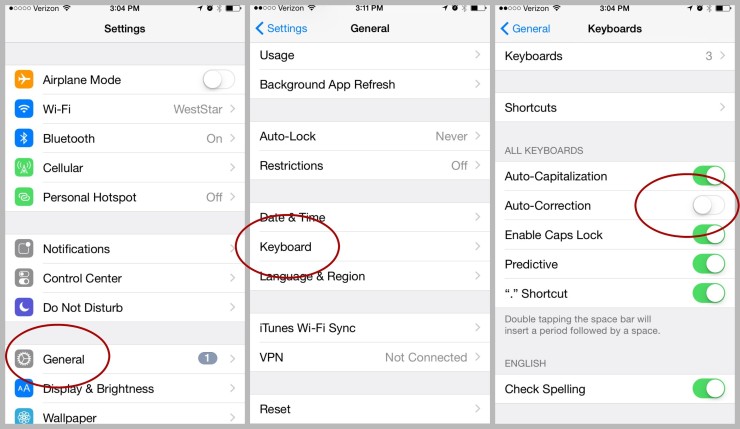
Method 1. On iOS devices
- Launch iOS devices setting. Hit the Setting application icon, it looks like a set of gears on a grey box.
- Pull down and hit General. The user can locate this option very near to the top of the Setting page.
- Pull down and hit the keyboard. The user can see this just middle of the General page.
- Hit the green “Auto-Correction” switch. By disabling it the user can see that the switch turned grey indicating disabled autocorrect on iOS devices.
- If a user finds that “Auto-Correction” switch is already in grey color, then it means autocorrect was already turned off.
- If a user wants to turn off the “Check Spelling” feature then he or she can hit the green toggle next to this heading as well.
Method 2. On Android
- Launch Android’s Settings. Swipe below from the top screen to launch the Notifications icon and then hit the Setting gear in the top-right corner of the list.
- Pull down and hit System. The user can see this just below the Setting list.
- Remember that on Samsung Galaxy, the user has to pull down to hit General management.
- Hit Language & input. The user can see this at the top of the page.
- Hit Virtual keyboard. The user can see this option just in the middle of the page.
- In the case of Samsung Galaxy smartphone or tab, users have to Hit On-screen keyboard.
- Select your Android’s keyboard. Hit the keyboard which came installed on user’s Android.
- Example, a user of Samsung Galaxy has to tap Samsung Keyboard here.
- If someone is using Gboard, he or she can hit Gboard here.
- Hit Text correction. The user can see this just in the middle of the screen.
- The users of Samsung Galaxy need to hit Smart typing here instead (unless the user has selected Gboard, in which users have to hit Text correction).
- Hit the teal “Auto-correction” toggle. The toggle or switch turn into green indicating that the Android’s autocorrect feature is not enabled.
- If a user finds that switch is grey, then it means autocorrect was already disabled on his or her Android. When a user is here, they can turn off the “Show correction suggestions” feature in this menu list.
- Users of Samsung Galaxy’s default keyboard just hit the blue “Predictive text” switch here.
Robert Coleman is a technology expert who loves to write blogs and articles about cybersecurity. He has been especially writing about the latest updates regarding McAfee.com/activate with an intention to develop the work experience of users across the globe. The blogs and articles he has written have been published in various popular e-magazines, blogs, and websites.
Post Your Ad Here
Comments