Guide to Fix Error ERR_ADDRESS_UNREACHABLE in Google Chrome
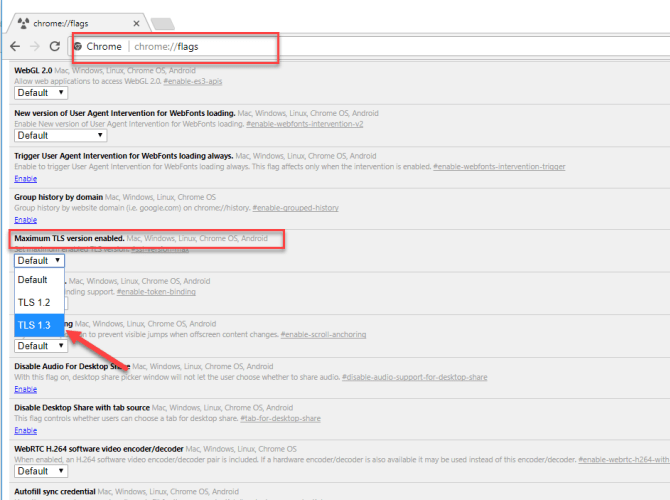
This Err_Address_Unreachable error is the ordinary Google Chrome error that can be occurred due to the DNS errors. However, DNS refers to the terms known as Domain Name Servers which usually loading the web pages directly from the host. Sometimes, the DNS error shows an error message which says; ‘Site can’t be Reached’. This Google Chrome Error Err_Address_Unreachable occurs during the time your internet connection is working slow or might be some other issues your web browser shown an error message and is unable to connect to the host. Nevertheless, this error cannot occur if users have a good internet connection or networks.
Usually, this issue occurs by the users more often and fix easily by simply restarting the device. There are various causes of this error, but some most common causes including the router issues, proxy settings, server related problem, and wrong sites access environment. But many times, it is difficult for users to solve them, so in this case, you need to follow the few simple steps to get back the Google Chrome in their earlier stage. Therefore, by keeping it all in mind, we will explain you solution which definitely helps you in fixing the bugs and glitches. The solutions are discussed below.
Fix Google Chrome Error Err_Address_Unreachable
Ensure that you have made a system restore point and also follow the steps in the given sequence to avoid trouble and damages. To bringing back the Google Chrome in their earlier stage, you need to follow the steps which are discussed below:
Fix-1: Modify Protocol DNS Settings
You can be able to fix this error by easily changing the DNS protocol by settings. Go with the following steps to know how to do it:
- Explore ‘ncpa.cpl’ in the Windows.
- Now, search for the ‘Internet Protocol Version (TCP/IPv4)’.
- Then, click on the Internet Protocol Version to launch it.
- Inside the ‘Internet Protocol’ option, press the ‘Properties’ option.
- Next, manually enter the following DNS servers, like ‘Preferred DNS Server as 8.8.8.8 and Alternate as 8.8.4.4.
- Lastly, click on the ‘Restart’ the icon to restart it.
Once completed, go to the website and check this error is fixed or not. If yes, using the website, and if no, follow the next step to fix this error.
Fix-2: Clear Chrome DNS Cache
In any case, if anything doesn’t help you in fixing the error Err_Address_Unreachable, try to clear the DNS cache of your Google Chrome. This might help you in fixing this Google Chrome error easily.
- Click on the ‘Google Chrome’ to open it.
- Type the following URL ‘chrome://net-internals/#dns‘ in the address bar.
- Now, press the ‘Clear-Host Cache’ option located near to the Host resolver cache.
- Here, you can observe that your website is properly working or not.
Fix-3: ‘Turn Off’ DNS Prediction Services
- Navigate to the ‘Settings’ option of the Google Chrome and click on it to open it.
- After that, by scrolling down the window, choose and press the ‘Advanced Settings’ option.
- Now, an option will appear on the screen which says ‘Use Prediction Services to Load the Pages more quickly’.
- Uncheck the aforementioned option box.
- Restart your Chrome browser to save all the changes.
Carl Smith is a self-professed security expert; he has been making the people aware of the security threats. His passion is to write about Cyber security, cryptography, malware, social engineering, internet and new media. He writes for Norton security products at norton.com/setup.
Post Your Ad Here

Comments