Fixing QuickBooks No New Transactions Issue When Importing Web Connect File

Are you facing the frustrating "No new transactions" issue while importing a web connect file and unsure about the next steps to resolve it? Don't worry! We come up with this thorough article specifically to address this technical error once and for all. This blog will provide you with up-to-date information and various troubleshooting methods to rectify QuickBooks No new transactions error.
Common Causes of QuickBooks No New Transactions Issue
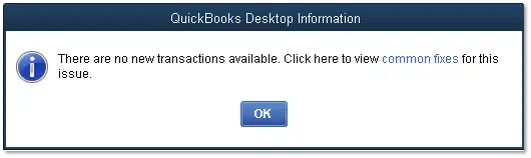
Users might encounter this error due to any of the following reasons:
- No new transactions present in the web connect file.
- Web connect statement includes dates that have already been imported into the company file.
- QuickBooks critical files are corrupted.
- Transactions have already been imported.
Troubleshooting Methods - QuickBooks No New Transactions Error
In this section, we will guide you with reliable and easy-to-follow methods to resolve No New Transactions error in QuickBooks.
Method 1: Verify Dates
Check for overlapping date ranges of the transactions, as this is a common cause of the QuickBooks Web Connect import issue. Ensure that you are not downloading or importing transactions that have already been imported.
Method 2: Switch to Register Mode
- Go to the "Edit" menu.
- Soon after, hit on "Preferences."
- Choose the "Checking" option from the left pane.
- Select "Company Preferences."

- In the "Bank Feeds" section, hit on "Classic Mode (Register Mode)."

- Click the "OK" button to save the changes.
Method 3: Download and Install Transactions Directly from Bank
- Log in to the bank website.
- Save the .QBO file to the computer.
- Run QuickBooks.
- After that, advance to the "File" menu.
- Follow up by going to "Utilities."
- Choose "Import."
- Hit on "Web Connect Files."
- Navigate to the file location.
- After that, select the file, and hit on "Open."
- Follow the instructions in the Import Wizard to complete the import process.
Method 4: Modify Identifier and Reload Files
Each transaction in the file has a unique identifier that can be modified to refresh the web connect files. This ensures that no duplicate transactions are imported. Perform the below-given steps to modify the identifier and reload files.
- Open the web connect file in a text editor.
- Once the file is open, go to "Edit" and then "Find."
- Choose "Find and Replace."
- Type "<FITID>" in the search box.
- In the Replace field, type "<FITID> 1."
- Click "Replace All" and then "Finish."
- Go to the "File" menu and select "Utilities."
- Choose "Web Connect" from the "Import" menu.
- Check if the issue with QuickBooks not importing bank transactions has been resolved.
Method 5: Review the Web Connect File
- Save the .QBO file to your computer.
- Right-click the file.
- Subsequently, hit on the "Open with" option.
- Access the file using Notepad or Excel.
- Review the file for any possible errors and remove invalid characters (such as &, #) or any other invalid character strings.

- Make sure that all tags have the following data:
- <STMTTRN> must have an end tag.
- <FITID>, <NAME> must have a character length <= 32.
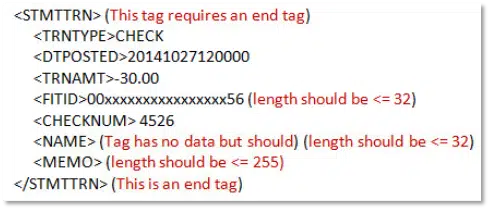
- The MEMO field should not exceed 255 characters, as it contains payee information that surpasses the limit of the NAME field.
- QuickBooks desktop will not import bank transactions if the .QBO file does not contain unique BID information.
- Find the BID information as per the QuickBooks version.
- Press "Ctrl + F" and search for your bank name. Note the 5-digit number in the left column and enter it when prompted.
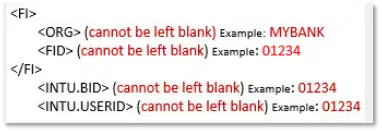
- Save the .QBO file.
- Before importing the .QBO file, create a backup.
Method 6: Deactivate and Reactivate Bank Feeds
- Deactivate Bank Feeds for the specific account.
- After that, create a new bank account by following these steps:
- Select "Chart of Accounts" from the "Lists" menu.
- Right-click in the Chart of Accounts window and hit on "New."
- Choose "Bank" for the Account Type.
- Enter the name of your bank in the "Account Name" field.
- Save and close the window.
- Rename the old account with the name of the new account to merge the two accounts.
- Right-click the old account and choose "Delete."
- Select "Edit."
- In the Account Name field, enter the name of your new account.
- Choose "Yes" when prompted by the "Merge warning" dialogue box.
- Create the merged account for Bank Feeds.
Method 7: Check if .QBO File Can Be Downloaded in a Test Company File
- Go to the "File" menu.
- Subsequent to that, hit on "New Company."

- Choose "Express Start."

- Add Chart of Accounts to the account showing the error in the new company file.
- Create the "Bank Feeds" account.
- Download the Bank Feed transactions to test the account.
Final words
If the QuickBooks Web Connect import error persists despite implementing the above methods, feel free to contact our QuickBooks Support team for reliable assistance at the helpline 1-800-7611787.
Post Your Ad Here
Comments