Fastest Way to convert from MBOX to Outlook 2007 in Mac/Windows OS
Information: The MBOX file format is the one that most email clients utilize to store mailbox items. As an illustration, consider Thunderbird, Mac Mail, Entourage, Eudora, and Power Mail. In truth, there are a number of situations where consumers need to switch from MBOX files to Outlook 2007 versions. One must export MBOX to Outlook data file (PST) format to accomplish this. Users typically favor Outlook over MBOX email clients due to requirements relating to their place of employment.
Free MBOX to Outlook Conversion Method
Here, we'll use Thunderbird, a free email program, as a bridge to convert MBOX files into Outlook PST format. To do this, just adhere to these simple instructions:
• To import an MBOX file, use Mozilla Thunderbird.
• Email conversion to EML format
• MS Outlook File Drag and Drop
• Export emails to a PST file for Outlook
Part 1 Use Mozilla Thunderbird to Import an MBOX File
• Install Thunderbird as your email client first. Set up any fictitious or legitimate webmail account.
• Now select the Add-on option from the Tools menu by clicking on it (or by pressing the Alt key if the menu is hidden).
• You may look for "import-export" here.
• Then select the ImportExportTools NG button that says "Add to Thunderbird."
• To install this free add-on and restart Thunderbird, click the Install Now button here.
• After that, click on Tools > ImportExportTools NG > Import mbox file and choose Local folders from the mailbox list.
• Following that, follow the steps and choose the MBOX file(s) you want to import. The imported MBOX file will now be visible under the Local Folders mailbox.
Part 2: Format emails in EML
MBOX cannot be exported directly to an Outlook account. To achieve the goal, this indirect method uses the EML format.
• Select all of the emails that you want to migrate to Outlook by opening the imported mailbox file.
• Right-click them after that and select "Save As."
• Choose a location where your emails will be saved as EML files. All of your emails are contained in the chosen folder.
Part 3: MS Outlook File Drag and Drop
• In the Outlook user interface, create a new folder. Drag and drop each saved EML file into the mailbox folder at this time. As soon as the files are imported, all of your emails should begin to show.
Note: You'll observe that Outlook does not display all emails in its preview pane. You are powerless to change the situation. The sole alternative to this free fix is to manually move EML files to an Outlook folder by right-clicking each one and selecting "Move to" from the context menu. And that procedure takes a very long time.
Part 4: Create an Outlook PST File from Emails
You can use Outlook 2019's native Import/Export capability if you particularly want PST files.
• Choose Open and Export >>> Import/Export from the File menu.
• Next, select Export to a file and then click the next button.
• Select Outlook Data file (.pst) and then click next one more.
• Next, choose the mailbox folder where the imported EML files are located.
• Give a location for the emails to be exported, then click Finish.
• At last, a PST file will show up at the chosen place.
Fastest Method: MBOX to MS Outlook 2007 Conversion
The manual technique for exporting MBOX files into Outlook takes a lot of time and effort. If the user only needs to make this conversion on a small number of emails, it might be a viable strategy. To use this strategy successfully, users also need technical knowledge of Microsoft Outlook and MBOX email clients. Therefore, it is preferable to choose expert solutions in order to avoid the disadvantages of the manual method. Users may convert files more easily with the help of applications like Mailvita MBOX to PST Converter Tool, which offers a wide range of functions. Additionally, users can choose certain emails or files to convert into Outlook PST format. You can even choose to exclude emails based on a selected period range. This application supports all Windows and Mac OS versions. One or more MBOX Mailbox files can be converted to Outlook PST file format. A small number of emails per folder can be converted to Outlook PST for free with the demo version, and all emails and attachments can be seen.
Using the steps below, export/convert your MBOX emails to an Outlook PST file.-
• Download and install the Convert MBOX from Outlook Software.
• Start the application. Select "Directory Mode" and "File Mode". Click on the Browse Button.
• Display items in MBOX Preview.
• From the Output Options menu, select either an Individual PST file with a distinct folder for each MBOX file or Multiple PST files for each MBOX file.
• Select the Destination path and Click the Browse button
• Click the "Convert" button. To start the conversion process.
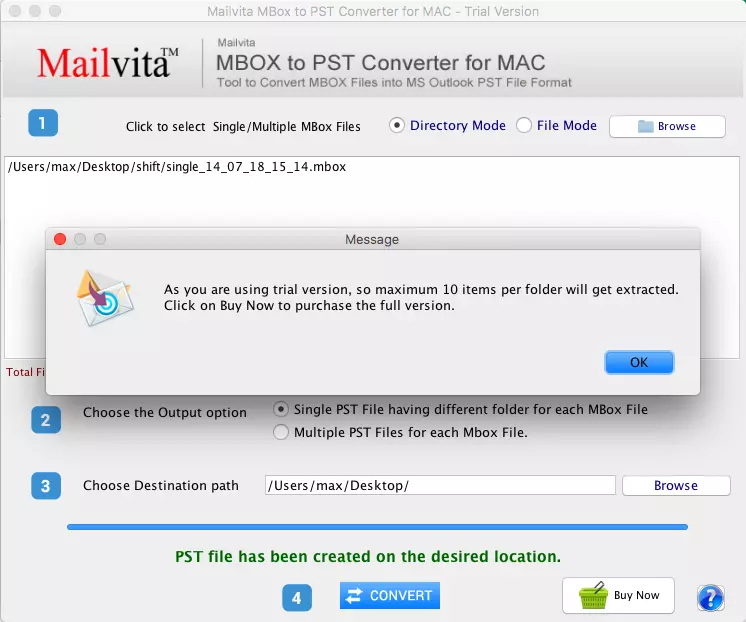
Last Words
Despite being free and readily available, manual techniques to export MBOX to Outlook are time-consuming and laborious. No matter which email client customers are using, it is difficult to transfer their data into Outlook. Therefore, we have covered solutions for how to convert from MBOX to Outlook 2007 for Mac and Windows in this article. Additionally, we've included details on an automatic MBOX Converter that creates PST files fast and exports them to Outlook 2021, 2019, 2016, 2013, 2010, 2007, and 2003.
Post Your Ad Here
Comments