Facing QuickBooks Compile Error In Hidden Module
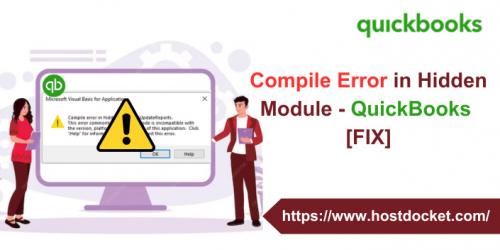
Compilation
errors in hidden modules when using QuickBooks can be frustrating as they can
interrupt your workflow and affect the software's functionality. A common
scenario is when using QuickBooks and Excel integration, you encounter
compilation errors related to hidden modules. This comprehensive guide will
walk you through the steps to fix his QuickBooks
compilation errors with hidden module. About hidden module
compilation errors: Hidden module
compilation errors typically occur when there are mismatches or conflicts
involving code in the Visual Basic for Applications (VBA) environment. This
environment is often used for scripting and automation in Excel, and QuickBooks
can take advantage of this environment for certain functions, such as exporting
data to Excel.
Step-by-Step Guide to Fix QuickBooks Compilation Error in Hidden Modules
Identify the module causing the error:
·
If
you encounter a compilation error, identify the source of the problem.
·
It
is important to identify the specific module that is running.
·
QuickBooks
may display an error message detailing the problematic module or line of code.
Update QuickBooks:
·
Make
sure you're using the latest version of QuickBooks.
·
Updates
and patches released by Intuit often include fixes for known issues, including
issues related to compilation errors.
·
Check
for updates in QuickBooks and install the latest version.
Check for updates to Microsoft Office:
·
Compilation
errors may be related to Excel integration, so make sure your Microsoft Office
suite is up to date.
·
Install
all available updates for Excel and other Office applications.
Disable add-ins in Excel:
·
Excel
add-ins may conflict with the QuickBooks integration.
·
Disable
unnecessary add-ins and check if the compilation error persists.
·
Open
Excel and go to File > Options.
·
In
the Excel Options window, select Add-ins.
·
In
the Manage box, select Excel Add-ins and click Run.
·
Disable
add-ins that are not required for working with QuickBooks.
·
Click
OK to restart Excel.
Repairing a Microsoft Office Installation:
·
A
corrupted Microsoft Office installation can cause compilation errors.
·
Repair
your Office installation to resolve potential issues.
·
Go
to Control Panel and select Programs > Programs and Features.
·
Find
'Microsoft Office' in the list, right-click and select 'Change'.
·
Select
Repair and follow the onscreen instructions to repair your Office installation.
Reinstall QuickBooks:
·
If
compilation errors persist, you should consider reinstalling QuickBooks to
ensure that all components are installed and integrated correctly.
·
Uninstall
QuickBooks from your computer.
·
Download
the latest version of QuickBooks from the Intuit official website.
·
Follow
the onscreen instructions to install QuickBooks.
Check your ActiveX controls:
·
Compilation
errors can be caused by problems with your ActiveX controls.
·
Make
sure ActiveX controls are enabled in Excel.
·
Open
Excel and go to File > Options.
·
In
the Excel Options window, select Trust Center, and then click Trust Center
Settings.
·
Select
ActiveX Settings and ensure that the option ``Unrestricted, enable all controls
without prompting'' is selected.
·
Click
OK to apply changes.
Review macros and code:
·
If
you're comfortable with VBA coding, review Excel macros or code that may be
related to QuickBooks integration.
·
Identify
and fix errors in your code that may be causing compilation errors.
Contact QuickBooks Support:
·
If
the above steps do not resolve your issue, please contact QuickBooks Support.
·
Intuit's
support team can provide specific advice and troubleshoot issues based on your
specific scenario.
Steps to Fix Compile Error in Hidden Module
Listed below
are some potential steps to fix this issue.
Step 1:
Update Tax Table
Step 2: Make
use of the Verify and Rebuild tool
Step 3:
Configure Excel
Step 4: Make
use of the Condense Data tool to Fix Compile Error in Hidden Module
QuickBooks
Step 5:
Resort the lists
Step 6:
Update QuickBooks
Step 7:
Update Excel
Conclusion:
Fixing
QuickBooks compilation errors for hidden modules requires a systematic approach
that includes identifying problematic modules, updating software, and resolving
potential conflicts. By following our step-by-step guide and taking
precautions, you can fix compilation errors and make QuickBooks and Excel
integration smoother. If you need our technical assistance at any point in
time, then in that scenario, connect with our QuickBooks
technical support team at +1-844-499-6700, and our certified
QuickBooks professionals will help you get rid of such errors immediately in
QuickBooks.
Post Your Ad Here
Comments