Easy steps to Deactivate and Delete your Snapchat Account
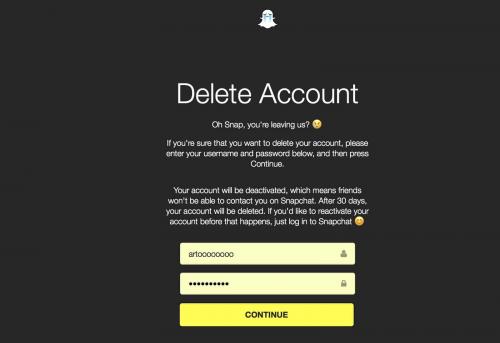
Mostly everyone gets tired of social media sites after some time. It may be possible that you’re tried from your Snapchat account or you want to take a break from Snapchat. Whatever may be the reason, you can take a break by both, deactivating as well as deleting your Snapchat account.
Here are the simple guidelines to deactivate and delete your Snapchat account.
How to Delete your Snapchat Account by Mobile
1. Tap and launch the ‘Snapchat’ (yellow colour app with white ghost icon) app.
2. Open ‘Main Menu’. If you’re on the camera page, then you can open the main menu by swiping down on your screen.
3. Open ‘Settings’. Touch on the Gear icon at the top right corner of the screen to open settings.
4. Click on ‘Support’. Scroll down into Settings under More Information section you will get support.
5. Open ‘My Account & Settings’ by tapping on it.
6. Select ‘Account information’ into My Account & Settings page. Here you can do all the settings related to your account.
7. Now, click on ‘Delete My Account’. This will open a new page with the instructions and details related to deleting procedure.
8. Navigate to ‘Page’ (blue colour font). This is the link of the Account deleting page.
9. Enter your ‘Password’ to confirm deleting of your account.
10. Touch on ‘Continue’ button to finish.
Doing this will deactivate your Snapchat account for 30 days after that account will be deleted. You will also see a page on your screen confirming that your Snapchat account has been deactivated. If you want to cancel deleting procedure, then reactivate your account by simply signing in within 30 days.
How to Delete your Snapchat Account through your PC
1. Open ‘Browser’.
2. Enter address www.snapchat.com into the search box.
3. And press ‘Enter’.
4. Now, Scroll down on the Snapchat homepage to the bottom and click on ‘Support’ under Community section.
5. Click on ‘My Account & Settings’. This is the third option on the left side of the Support page.
6. Now, click on ‘Account Information’. It is the first option under My Account & Settings section.
7. Under Account information click on ‘Delete My Account’. This will open a page with the instructions and details related to deleting procedure.
8. Click on ‘Page’ (blue colour font). This is the link of the Account deleting page.
9. Now, enter your Snapchat username and password.
10. Click on the box left to ‘I’m not a robot’.
11. And click on ‘Login’. This will prompt you to the Account deletion page.
12. Reenter your password to confirm deleting your account.
13. Click ‘Continue’ to finish.
Doing this will deactivate your Snapchat account for 30 days after that account will be deleted. You will also see a page on your screen confirming that your Snapchat account has been deactivated. If you want to cancel deleting procedure, then reactivate your account by simply signing in within 30 days.
Carl Smith is a self-professed security expert; he has been making the people aware of the security threats. His passion is to write about Cyber security, cryptography, malware, social engineering, internet and new media. He writes for Norton security products at norton.com/setup.
Source - https://notronsetup.com/easy-steps-to-deactivate-and-delete-your-snapchat-account/
Post Your Ad Here

Comments