Chrome for Android: Best Tips to Enhance Your Browsing Experience
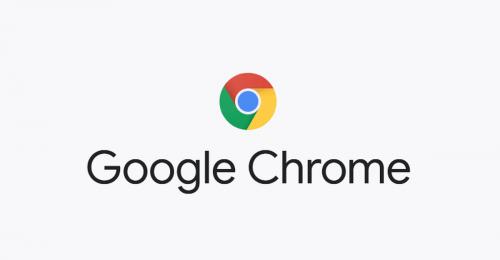
Android is an operating system of Google and that’s why every Android device comprises default apps like Chrome, YouTube, Maps, and Gmail. For browsing anything, the majority of the population picks Chrome. Browsing in Chrome is easier, and its features are also easy to use. However, there are numerous tips that you can use to enhance your browsing experience.
Chrome has a bunch of hidden features that you might don’t know and might never hear about. Most of the features are already available in Chrome itself. If you use your mobile data for browsing, so your experience can be better with some small and useful features. So here are some essential tips that you can work on for making Chrome for Android experience better.
Move Your Search Bar to Bottom Side
Most of the smartphones are now bigger, and that is why the search bar is getting far for fingers. If you are not happy with this small but irritating thing, then you can move the search bar to the bottom side. It was a long-awaited feature to navigate the search bar, which is now possible from Chrome Duet. You need to type Chrome://flags/#enable-chrome-duet in the address bar of Chrome and then “Enable” the Chrome Duet feature.
Reduce Chrome Mobile Data Usage
If your mobile data browse slow or you want to save your data while browsing, then Lite Mode is a perfect feature for you. When you are travelling, the Lite mode saves data and also loads the pages a little faster than usual. You can enable it from Settings>Lite Mode>Turn on.
Download Page for Accessing Offline
In order to save the data, there is one more feature available Chrome, and it is the download page. After downloading the page, you can browse the page even if you are not connected to the internet, or you have poor internet connectivity. For downloading the page, you require to tap on the above three dots and then “tap” on the Download Page.
Block or Mute Website Audio
Some websites available that annoy from the unwanted sound of ads, and that is why now you can block or mute the audio. It’s a great feature if unwanted audio annoys you. To enable this feature, you have to go to Settings>Site Setting>Sound. Great thing about this ultimate feature is that you can choose the website that you want to mute.
Enable Force Zoom on Website
For those users who have a small display, they face the issue of short texts and images while browsing on the website. Then you need to pinch to zoom the website. However, some sites keep the zoom disable so no one can zoom those websites, but there is a feature “Force enable zoom” to zoom any website. You can access the feature from Settings>Accessibility>Force enable zoom. After activating it, you are free to zoom on any website you want without any blocking.
Source: https://help-mcafee.uk.com/chrome-for-android-best-tips-to-enhance-your-browsing-experience/
Post Your Ad Here
Comments