Can I Create Backup Profiles For Files Using BullGuard?
BullGuard antivirus has become one of the best security software programs and you can create Backup Profiles for file using BullGuard antivirus. In case, if you prefer making your backup profiles of the files manually instead of using the Backup Wizard then, you need to follow a few steps which are as follows.
Make sure to use a good internet connection before creating Backup Profiles for File using BullGuard. In case if creating backup profiles for files you should have an updated version of BullGuard antivirus security software.
- First of all, open the BullGuard Backup console
- Go to the Backup section and in the Backup tab and click on the New backup option
- At the next screen, BullGuard will provide you with two options to create the profiles simpler and easier- Emails or Files and you will need to choose what you would like to have on the backup
- Now, you have to click on the Files option in order to create a backup profile for the files • In the new notification screen, you have to go first to the What tab to choose the files you need to back
- After that, click on the Add option to add files or the folder to the profile
- If you have added complete folders to your backup profile, you will need to browse through them and uncheck the unessential items which you don’t want to backup
- Through this, you can backup only the files which you will need and save space altogether
- After choosing all the files which you want to backup, you will need to choose a location for the backup by going to the Where tab
Online Drive – It will upload the files to the backup servers where only you can access them and you will need to name the backup profile.
CD – BullGuard will provide you the possibility to backup the files to a CD/DVD
Remote/Local Path – You can select to back up the files on the same computer or on a local computer from the same network as you
As for me every time – It will make BullGuard prompts for a backup location any time the backup profile is used
You can select when the backup will be initiated by configuring the set things in the When tab that says:
While the PC is idle– When the PC is idle, Background Backup will look for the profiles which haven’t been run for the X days and choose the most out-of-date first. The profiles will then be carried out as long as the PC is idle. When the PC leaves the idle state, the backup is stopped unless the next idle state.
Never, I will start it myself – The backup profile will run only at the time when the user will click on the Run Now button
I want to choose a schedule – You can select a certain date and time when you want the backup profile to be run on an automatic basis. If the PC is not turned on at that moment then, the backup will be run at the next PC starts
You will see the How tab that provides the user with multiple settings to customize the way in which the backup profile will be run
Synchronization Mode – BullGuard will come with a synchronization model that works in the Composition with the scheduled backup and by default, it will be “Never”
Backup Compressing – All the data from the online backup space will be compressed to use as little space as possible. Well, if you use this option, the files won’t be accessible directly by browsing the online drive with the Internet Explorer or Windows Explorer. If you are often accessing your backup drive and need the files to be readily accessible, it is not advisable to use this option.
Backup Encryption – By default, the transfer to the backup drive is encrypted for increasing the security of the data you send to the servers. By checking this option, the data put on the servers will be encrypted with the pass phrase which only the users have access to.
With this encryption option, the files won’t be accessible directly by browsing the online drive with the Internet Explorer or Windows Explorer. This is not a suggested option to use if the user constantly accesses his backup and requires only recovering a few files by browsing the online drive with any browser
These are a few options of backup and you can contact BullGuard Contact Support Number UK and get connected with the technical experts for any assistance. The technicians are always there to serve you best.
Post Your Ad Here
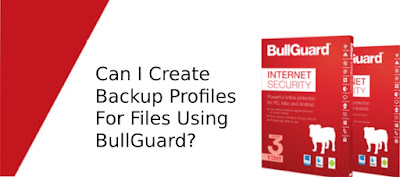
Comments