No-Code Solutions for Figma to WordPress: What You Need to Know
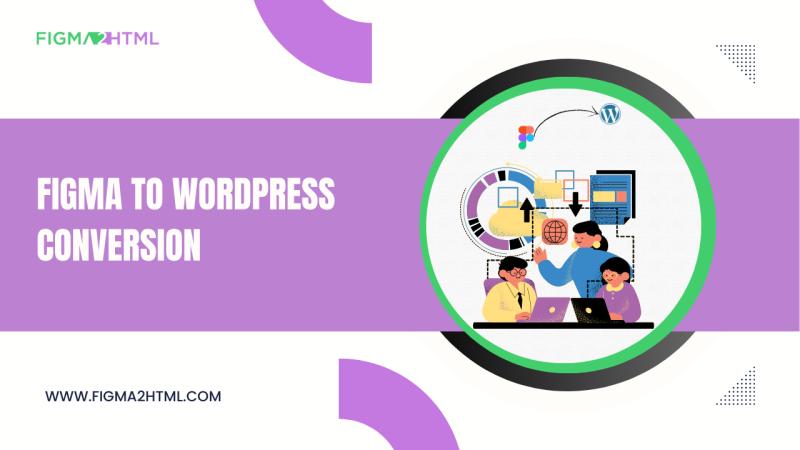
As website design evolves, the demand for seamless transitions from design to development has increased. Many designers use Figma for UI/UX design, but translating those designs into functional websites often requires coding skills. Fortunately, No-Code Solutions for Figma to WordPress have emerged, enabling designers to convert their designs into fully functional websites without touching a single line of code.
In this article, we'll explore how to convert Figma to WordPress using no-code tools, the benefits of this approach, and the best solutions available to simplify the process.
What is No-Code Development?
No-code development allows users to build websites, apps, and digital solutions without traditional programming. Instead of writing code, these platforms provide visual editors, drag-and-drop interfaces, and automation tools to create functional websites. This trend has empowered designers, entrepreneurs, and businesses to launch digital products faster and more efficiently.
Why Use No-Code Solutions for Figma to WordPress?
1. Faster Development Process
Traditional website development can take weeks or even months. No-code tools significantly reduce this time by automating many tasks, allowing designers to convert Figma to WordPress quickly.
2. Cost-Effective
Hiring developers for custom WordPress themes can be expensive. No-code solutions help designers and small businesses save money while achieving high-quality results.
3. User-Friendly
No-code platforms feature intuitive interfaces, making them accessible to individuals without programming skills. This enables designers to maintain complete control over their projects.
4. Seamless Integration with WordPress
Many no-code tools provide direct Figma to WordPress conversion, ensuring design consistency and responsive layouts across devices.
Best No-Code Solutions for Figma to WordPress
1. Figma2HTML
One of the best professional services available, Figma2HTML specializes in converting Figma to WordPress with a no-code approach. Their team ensures pixel-perfect accuracy, responsiveness, and SEO-friendly code.
Features:
Custom WordPress themes from Figma designs
Pixel-perfect conversion
SEO-optimized code
Fully responsive layouts
2. Udesly
Udesly provides a conversion tool that transforms Figma designs into WordPress websites through Webflow. This means users design in Figma, convert it to Webflow, and then migrate it to WordPress using Udesly’s integration.
Features:
Webflow-to-WordPress conversion
No coding required
Dynamic CMS integration
Customizable WordPress themes
3. Locofy
Locofy is another powerful tool that enables users to transform Figma designs into WordPress-ready code without development skills. It generates clean, production-ready code with minimal effort.
Features:
AI-powered conversion
WordPress-compatible export
Fast and accurate design-to-code transformation
4. Anima
Anima is an advanced tool that converts Figma designs into HTML, CSS, and JavaScript, which can be integrated into a WordPress theme with minimal effort.
Features:
Exports HTML/CSS code from Figma
Supports animations and interactions
No coding required for basic layouts
Step-by-Step Guide: Convert Figma to WordPress Without Code
Step 1: Finalize Your Figma Design
Ensure that your design is fully complete, responsive, and well-structured. Use Figma’s auto-layout feature to maintain consistency.
Step 2: Choose a No-Code Conversion Tool
Select one of the no-code tools listed above that best fits your needs. For a fully customized approach, consider using Figma2HTML.
Step 3: Export Your Figma Design
Many no-code tools require your design in a specific format (e.g., Figma’s JSON export, SVG, or images). Follow the guidelines provided by the tool you choose.
Step 4: Convert Your Design Using the Tool
Upload your Figma design to the no-code platform and customize settings such as responsiveness, typography, and animations.
Step 5: Publish Your WordPress Website
Once the conversion is complete, you can upload the generated WordPress theme or files to your hosting provider and launch your website.
Challenges and How to Overcome Them
1. Design Consistency Issues
Not all no-code tools interpret Figma designs perfectly. Solution: Use a professional service like Figma2HTML for a more precise conversion.
2. Limited Customization Options
Some no-code platforms restrict advanced customizations. Solution: Choose a tool that allows post-conversion edits in WordPress.
3. Performance and SEO Concerns
Some automated conversions may not be fully optimized for speed and SEO. Solution: Optimize images, use caching plugins, and ensure mobile responsiveness.
Conclusion
No-code solutions have revolutionized the process of converting Figma to WordPress, making web development more accessible and efficient. Whether you’re a designer looking for a fast way to launch a website or a business aiming for a cost-effective approach, no-code tools provide an excellent alternative to traditional coding.
For professional-grade Figma to WordPress conversion, consider using Figma2HTML, which ensures a high-quality, customized, and responsive website without the need for coding.
By leveraging no-code tools, you can transform your Figma designs into fully functional WordPress websites with ease—bridging the gap between design and development like never before.
Post Your Ad Here
Comments