7 Tips for Better Google Maps Ranking
To have a better Google Maps ranking, it is not enough to make your company integrated into Google Maps, but also to position it higher on Google Maps. "Ranking" refers to the height of your business in the list of search results when someone searches using Google Maps.
Google Maps ranking factors
Previously, Google Maps' ranking was based on things like proximity and business categories, but Google now incorporates other factors into its ranking calculation. This is good news for small and medium-sized businesses whose opportunities could be overshadowed by large businesses and chains. You can improve your Google My Business ranking and market your business on Google Maps in different ways.
Get a better Google Maps ranking by following these tips
The first page of a Google Maps listing is a hot spot, as users are unlikely to search further than the first page of search results. Here are 7 tips to get your business ranked higher on Google Maps.
Check your Google My Business information
The more Google knows about your business, the more it will be able to display your listing correctly. Make sure your list is complete and accurate, including:
Put your company details and website online
Include all possible contact information, including your address, phone number, and website, so that Google can provide as much information as possible.
Share your opening hours
Google Maps tells users if a business is open or closed and if it opens or closes soon. Adding business hours to your Google My Business page can give potential customers the boost they need to visit your business.
Remove duplicate information
Google penalizes businesses with multiple phone numbers or locations listed for an actual business. Eliminate the superfluous and make sure that all the written information is correct.
Get reviews on Google
User reviews add another dimension of trust to a business, and Google has recognized this by ranking companies with a high volume of positive reviews in Google Maps.
Remember that once your business is open to criticism, you can't go back. Different from other sites like TripAdvisor, Yelp, Zomato, you will not control what people say. Therefore, your reviews may be good or bad.
However, not everything is bleak. Unless your service is really excruciating, the bad reviews, statistically speaking, tend to be distant and few.
To get started, copy the link from your Google review. Go to your list of Google maps, click on “more information” and copy the direct link you will find there.
Share this link on your social networks to encourage criticism.
You can also create a landing page on your website that leads directly to the Google Maps listing review form.
To give you a boost, ask a handful of trusted and loyal customers (those who you know will leave you a positive review) to write a review for you. A few positive reviews will suffice to instantly improve your ranking.
Categorize your business correctly
When you create a Google Maps listing for the first time, you have the option of adding a main industry category or a "keyword" to describe your business.
What many business owners do not know is that you can add up to five additional categories. You should use these five elements.
Your main category must be the main classification of your company (ex: real estate agent, restaurant), while the five remaining categories must include local SEO keywords acting as additional descriptors (ex: Parisian real estate agent, Mexican restaurant Clermont- Ferrand).
Integrate Google Maps on your website
Another way to position yourself higher on the Google Maps ranking is to integrate Google Maps on your website. Most companies place a card on the contact page of their site. The better way to Ranking on Google Maps. Embedding a Google Maps is just another way to tell Google that your business is in the location indicated by your listings. Use the same address as the one you have on your Google My Business listing.
To embed Google Maps on your website, search for your business name in Google Maps. Click on the three lines next to your company name and click on "Share or embed a card". Copy and paste the link on your company's contact page.
Optimize the description of your Google My Business listing
Your Google Maps list has a character limit, but instead of putting an unnecessary description, you should include local SEO keywords that describe your business.
For example, instead of "excellent restaurant offering exemplary service", write "restaurant at the best rates" or something similar.
Use a local phone number
Google despises customer service numbers because this type of number is frequently used for spamming. Local phone numbers indicate that your business is a physical location in the area.
For this reason, you should use a local phone number with an area code for your location. You can use a toll-free number on your website, but if you want to rank higher on Google Maps, use a local number for your Google listing.
Add your best photos to the Google My Business listing
One of the easiest ways to improve your Google Maps ranking is to add photos to your Google My Business listing. Choose a good photo of your business that appears on your website or showcases your business. You can add multiple photos. So choose the ones that will encourage customers to come to your business.
To add a photo to your Google Maps listing, simply edit your original listing on Google+ (the listing that drives Google My Business and Google Maps) to add photos.
If you have a Google listing, make sure you have all of these resources have a higher Google Maps ranking so that Google places your business on the first page when people search for keywords that revolve around your sphere of activity.
Post Your Ad Here
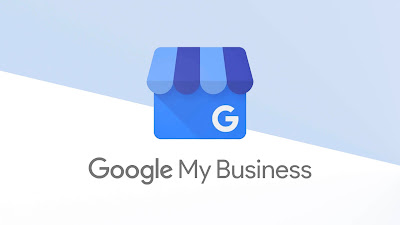

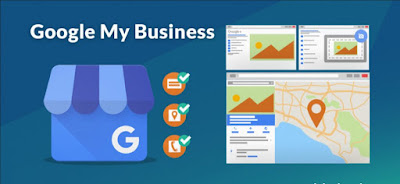
Comments