6 Best Tips and Tricks for Microsoft Word Online
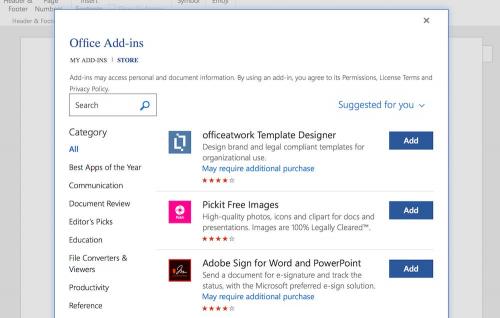
Nowadays, you don’t need to have a particular Office Suite in your computer for creating a Word file. It is possible to create a doc file online easily by using the Microsoft Word Online. A dedicated Office 365 account is essential for this purpose. The online version of Word is very beneficial for users and consists of a lot of exciting and useful features. If you are not familiar with all of its features, make sure you read till the end to be aware of them.
The similarities between Microsoft Word Online and Offline
If you want to format text in Microsoft Word, most of the features are almost the same in both online and offline Microsoft Word versions. They include various types of font, clipboard options, paragraph, and styles. Though, a few offline functionalities such as charts, references, and 3D icons are not there in the online version. The Tools Ribbon is very simple if we compare it with the offline version as well. As you are now aware of some similarities and differences between the online and online version of Microsoft Word, let’s jump to the tips and tricks.
1. Allow collaboration and use Block Download
There are a lot of things that are the same between Microsoft Word Online and Google Docs. One of them is the sharing option. After you edit the written document, you can go to the upper-right section of the file and click the Share option. The ‘Anyone can Edit …’ option will appear on the screen, and there will be three specific options. For adding someone as a collaborator, choose Specific people option, hit the Apply button, and provide the dedicated names. Even, you can disable download of your file by toggling on the Block Download option.
2. Use offline version for editing
You might not know that you can directly switch to the offline version to edit your document. It is necessary, however, to provide the correct credentials while using both of them. If you wish to access the offline version for editing, click the Edit in Word option. The file will open in the offline version of Word. It might take a while for loading the offline version though.
3. Accessing the Header option
You might find it hard to locate the Header option in the online version. Worry not, they are already available there but can’t be found easily. Go to Insert, then Header & Footer, and provide the information of Header in the boxes available at the top and the bottom section. All of the styles will be displayed to you once you click on the Options available at the right side.
4. Turn your Word file into a web page
Transforming the Word document into an impressive web page is possible. Its credit goes to Microsoft Sway. Click the File option, then Transform, and then Transform to Web Page. Also, you need to choose a template and click on the Transform button for turning your Word file into a web page. Once it is done, you can share the web page with people you are connected. It is possible to protect the link with a dedicated password also.
5. Upload offline files with ease
If you want to access an offline Word file, you can upload it directly by dragging it on the home page. The online tool will help you obtain the offline doc file quickly. It opens automatically after the upload process is completed.
6. Tell me what you want to do
Don’t get confused; this one is one of the best MS Word features. It allows you search the tools and functions, which you are not able to find easily. Suppose that you not able to find the Comment button, enter your query and the search box will provide you the dedicated tool quickly.
So, this is how you can most the most out of Microsoft Word Online!
Robert Coleman is a technology expert who loves to write blogs and articles about cybersecurity. He has been especially writing about the latest updates regarding mcafee.com/activate with an intention to develop the work experience of users across the globe. The blogs and articles he has written have been published in various popular e-magazines, blogs, and websites
Source - http://quickproductactivate.com/6-best-tips-and-tricks-for-microsoft-word-online/
Post Your Ad Here
Comments