5 Ways to Remove a Watermark from Images
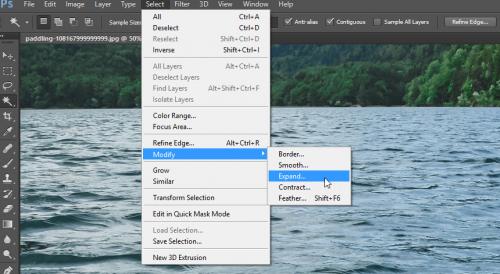
Do you want to quickly remove watermarks from your pictures? Well, if you want to use any image without watermark and do not have its original copy, then here’s what you need to do:
Here’s How to Remove a Watermark from Images
1.Crop Your Photo
It depends where the watermark is placed in the photo, and it is not compulsory to have a particular tool for this procedure. You can only crop it for removing a text or signature from the main photo. You can use the photo editor to complete this procedure. Just go to the photo, start using the crop tool to mark the part which you don’t want to remove. You need to remove other areas with the watermark and after that, store it on any folder as a new photo.
2.Photoshop
In case you don’t have any problem to get a copy of Photoshop, then you can use it to remove a watermark from images. Go to the photo and begin using the Clone Stamp to check where you have placed the watermark in the photo. You will find the clone part near the watermark, resize it to go around the mark and add it above the mark. You have to add it till the watermark don’t get removed from an image.
In case you have the latest version of Photoshop, then use the Content-Aware Move tool. Choose the Content-Aware Move Tool and adjust the remix to Move. After that, you need to choose the watermark part now. Click on the Delete, Fill, and Content-Aware options. Use the Content-Aware Move tool till the watermark gets removed.
3.Pixlr
Pixlr is a photo editor tool which provides several tools to make a photo beautiful and helps you to remove a watermark from images. You have to start uploading the photo, choose the Clone Stamp Tool by going to the tool menu located on the left-hand side. You need to long press on the Control key and press on the watermark from removing it from images. After removing the watermark from an image, save it.
4.Inpaint
Inpaint is another method for removing a watermark from images. It is another web application where you have to start uploading an image, but you do not need to download any photo editor for this procedure. Start uploading the photo, checkmark a watermark, and choose the Run tool for removing it from images.
5.Paint.NET
Paint.NET is a free tool and has some features that include the ability of removing a watermark from images. It also has the same clone tool for Photoshop. Go to the picture by going to the Paint.NET, choose the Clone Tool located on the left-hand side menu. Choose a part near to the watermark and add it above the watermark. Now, you have successfully removed a watermark from images.
James Williams is a creative person who has been writing blogs and articles about cyber security. He writes about the latest updates regarding mcafee.com/activate and how it can improve the work experience of users. His articles have been published in many popular e-magazines, blogs and websites.
Source - http://www-macfee.com/5-ways-to-remove-a-watermark-from-images/
Post Your Ad Here
Comments