5 BEST WAYS TO CUSTOMIZE WINDOWS 10 NEW BAR
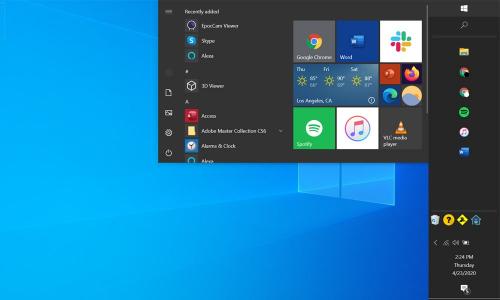
Microsoft has introduced its news app for windows 10 to keep the users up to date with the latest happenings around the world. You can position it anywhere on the screen that suits you well to get the daily dose of news flow. Microsoft has Also put inbuilt customization options in the app so that the users can customize it to their taste. So let’s take a look at the 5 Best ways to customize windows 10 New bar.
#1. customize Microsoft News according to your interest
Now everyone has a different taste for news. Whether you love sports, politics, or entertainment stories, the Microsoft News app lets you save your special interests and display accordingly in the news feed. What this means is that you will only have news displayed on your Windows 10 news bar that interest you.
- For the initial setup you will be asked to choose your interest and the type of news you want to see in the “My News” feed.
- To select the interest you can search through the categories in the left menu or using the search bar at the top.
- When you find an interest you like, click the star icon at the bottom left of each interest option.
- After you’ve selected the type of stories you’re interested in, click the “Done” button at the top to confirm your choices.
It is also possible to add or remove interests after the initial set up of the news app.
- you can do so from the “Interests” section. To access the interest section, on the main screen of the app, click on the “Interests” tab in the left menu.
- Just as you have done earlier, click on the star icon on each option of interest you want to add or remove from the My Newsfeed.
#2. See news from the news sources you trust
You can customize windows 10 new bar to display news only from the sources you trust. That is right, you can add your favorite news sources to Microsoft News. Your preferred news sources will appear in the “My Sources” list.
- To add or remove a news source, open the Microsoft News app on your computer, go to the left menu and click the “Sources” tab.
- Now search through individual categories or use the search bar to search for a specific news source.
- Once you find your favorite news source, click the star icon at the bottom left of the tab. In case you want to remove a news source you don’t like, just click the star again and it will be removed.
- You can go to the “My Sources” tab to see the selected news sources and the same will also appear as part of the selections in the “My News” tab.
#3. Customize windows 10 new bar to see local news
- To configure news app for local news go the ‘Local’ tab in the left menu and click it to open.
- Click anywhere on the ‘Local’ tab to bring up the search panel.
- Type the location you want and then click on it to set up the app to show new from the chosen location.

#4. Customize the news bar app background
Now you don’t have many options with the background but still, you can do a little customization.
- Click on the Settings icon on the app screen and ho to appearance.
- Click the drop-down button next to the background option, You will have two choices. You can either set it to Match Windows Theme or You can set it to be Transparent.
- For a glassy appearance, you can choose the transparent option.
#5. Customize the Windows 10 new bar visualization
Newsfeed has two options, You can either select scrolling ages or text, but by default its the images. You can change that easily If You want to:
- Go to the menu on the right side of the Microsoft news app screen and click on the appearance option.
- On the appearance, options screen click on the visualization drop down menu.
- Here You can choose image base news feed display or text-based news feed display according to your preference.
Post Your Ad Here
Comments