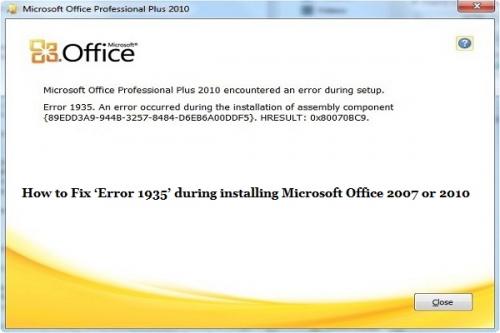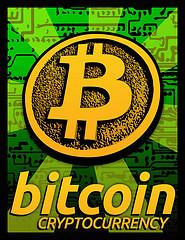“Error 1935” is an error that occurred at the time of Assembly component installation. Users who are facing “Error 1935”, at the time of installing Office 2007 or 2010 or any of the Office applications such as Excel, PowerPoint, etc. can remove the error by restarting the system and then running the setup again. But if doing this also is not solving the issue, then try the below given methods to fix the problem:
1. Use the “System Update Readiness” tool
To download the “System Update Readiness” tool for 32 bit version of Windows 7, follow the steps:
- Click on the “download” button
- Click “Run”, if you want to begin the installation immediately ‘Or’
- If you want to install it later, then click ‘Save’ to copy the download onto your computer
Microsoft offered this tool after concerning the inconsistency that was found in the Windows servicing store. But only the users with Windows 7 or Windows Vista operating systems can make use of this tool.
2. Update or repair Microsoft .NET Framework components
In this process, firstly you have checked whether the installed program is the latest version of the Microsoft .NET Framework or not. Follow the steps to carry out this:
- Click ‘Start’
- Click ‘Enter’ after typing ‘appwiz.cpl
- Navigate to ‘Microsoft .NET Framework 4 Client Profile’ in the list of installed programs
- Now, after finding the ‘Microsoft .NET Framework 4 Client Profile’, proceed with the steps given below to repair it:
- Close all the opened applications
- Click ‘Start’
- Click ‘Enter’ after typing ‘appwiz.cpl
- Click the ‘Microsoft .NET Framework 4 Client Profile’ and then click ‘change/ Uninstall’ option. Windows XP users click ‘change/ remove’ option
- Click ‘Next’ after selecting the option to ‘Repair .NET Framework 4 Client Profile’
- Click ‘Finish’, followed by click ‘Restart Now’ to restart the computer as soon as your system is done with the repair.
If ‘error 1935’ still continues to occur, try to install Microsoft Office again by uninstalling and reinstalling .NET Framework from the computer.
3. Uninstall, then reinstall Microsoft .NET Framework
Note: Below described ‘Cleanup Utility’ should only be used once the above given option is tried.
Follow the below steps to uninstall .NET Framework components:
- Firstly, create a temporary folder on the desktop
- Then, download the dotnetfx_cleanup_tool.zip file by visiting the link ‘.NET Framework Cleanup Tool User's Guide
- Move the files to the folder you had created after Click ‘Open’ and then by Click ‘Extract Now’ option
- Search out the ‘cleanup_tool.exe’ across the folder that you had created and then ‘double-click’ it
- Then a message ‘Do you want to run the .NET Framework Setup Cleanup Utility?" appears in front of you, Click ‘yes’ on it
- To accept the license agreement also, click ‘yes’
- Select ‘.NET Framework version’ which you wish to remove in the Product to clean up window
Note: “.NET Framework versions” that are part of the Windows OS, can’t be removed.
- Hit “Clean up Now” option
- After the removal of .NET Framework component, restart your computer
- On the basis of your operating system, download and install any of the following components, but you can download and install only one at a time
- .NET Framework 1.1 – Only for Windows XP
- .NET Framework 1.1 SP1 – Only for Windows XP
- .NET Framework 3.5 SP1 - For Windows XP/ Vista/ 7
- .NET Framework 4.0 - For Windows XP/ Vista 7
- To complete the installation of the updates, run the Windows update.
The same ‘Error 1935’ can also occur during the installation of the Office 2010’s Service Pack 1 and Service Pack 2. This occurs because of the interference between the Windows Installer and Windows Search or another module in the assembly file copy process or during the application of other updates such as a hotfix for Microsoft .NET Framework components.
To resolve the aforementioned issue, select and use one of the below mentioned steps:
1: Try the installation of Office 2010 SP2 again
2: Discontinue the “Windows Search Service”
- “Windows Search Service” can be stopped by: hit ‘start’ then type ‘services.msc’ in the Search programs and files text box, followed by hitting ‘services.msc’ in the search results.
- Right-click Windows Search and then click ‘Stop’.
3: Carry out a clean startup, and apply Office 2010 SP2
4: Now by using Microsoft Office.com/Setup Update, install all available updates & apply Office 2010 SP2
Need More Help?
Get help from our technicians; get more information on technical Support or Office Help. How to, when to install, download, and setup can be easily confirmed from our technicians by just calling on our toll-free number 1-888-827-9060.
Source: http://office.com-setupinstall.com/facing-error-1935-during-installing-microsoft-office-2007-or-2010/