What Is AppSelector? How to Use it? Details and Troubleshoots
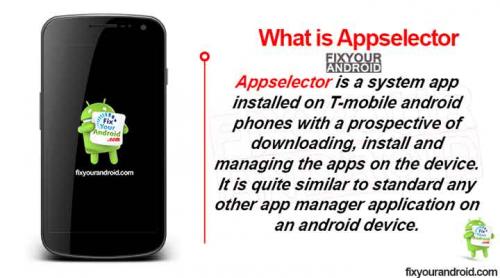
AppSelector by definition is an application manager and downloader that provides you with feasibility to easily select and install applications. The feature comes handy when you are first setting up your device and do not wish to go through the hassle of downloading applications one-by-one manually.
The application is developed by T-Mobile and first appears when you begin setting up your new device. Once your new device bundled with AppSelector is set up, AppDSelector will send you a notification that contains three options to choose from: ‘Open’, ‘Delay for later’, and ‘Skip’.
AppSelector can assist you with the installation of applications after you perform a factory reset on your device too. AppSelector can give you app installation options again since a factory reset brings the phone back to the state it was in when you first paid for it. Just as it was for the initial setup, AppSelector provides you with the same notification with three options when you factory reset your device too.
Here is what the three options mentioned above mean:
Open: Tapping on Open will open the AppSelector. Tap on Open from the notifications to open the application, AppSelector. You will be asked a few options that will help the AppSelector come up with better app recommendations. You can download the applications you want to keep on the device, when you have the list of applications from which to choose. The list is based on the recommendations provided by AppSelector subjective to the answers you chose initially.
Delay for later: Delay for later notification comes on your device 15 minutes after the initial setup has taken place. If you choose ‘Delay for later’ you will have the notification stored in the status bar until it has manually been turned off from the Settings.
Skip: If you ‘Skip’ the notification by AppSelector, you will never be notified again. You can, however, manually navigate to AppSelector from amongst the Applications list on your device and use the easy app installation feature if you want. The ‘Skip’ option from AppSelector gives you the freedom to never be notified from AppSelector again. If at some point later, you wish to use the application, you can easily do so by manually navigating to AppSelector from the Applications list under the device’s Settings. With AppSelector you can use the easy app installation feature anytime you want without having to worry that you chose to ‘Skip’ the AppSelector notification previously.
You can find App Selector in the device’s app settings once the setup is complete. The applications downloaded through AppSelector can be found in your tray, just like all other downloaded applications.




Comments