How to Use Android Tablet as the Display for Raspberry Pi
Raspberry Pi is one of the most popular computers that fit every budget and provides an excellent user experience for beginners. If you own a Pi system but don’t have a dedicated monitor for it, you can use a tablet as a monitor.
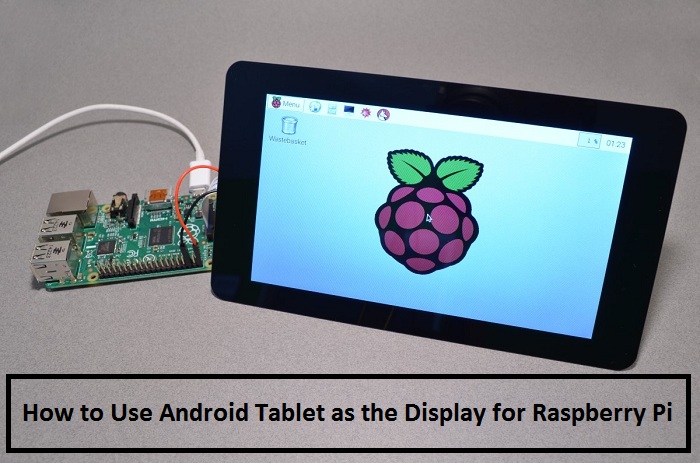
If you wish to use a tablet as a screen for your Raspberry Pi, you will need to follow the steps mentioned in this article. Keep in mind that the process is not very straightforward and might require ample time and patience. Let’s set up a tablet as a monitor for the Raspberry Pi.
Things You Must Have
- Raspberry Pi 3 or newer
- A WiFi connection
- Keyboard and Mouse paired to your Pi
- Tablet holder or stand
Set Up Tablet as a Monitor for Raspberry Pi
We will use remote desktop software to link your tablet to your Pi computer. Microsoft Remote Desktop Protocol, also known as RDP, is the best software to get this done.
To use Android Tablet or smartphone as a monitor for Pi, you need to turn on SSH on your Raspberry Pi. Here’s how to do it:
- First and foremost, remove the memory card from your Pi.
- Then read this card on your Mac or Windows-based PC.
- Now open the boot directory in the SD card.
- Make a new file and name it as ssh, just don’t specify the file extension.
- Next, remove the card from your computer.
- Insert it back on your Pi.
- Power on your Raspberry Pi.
- Congrats, you have enabled SSH successfully.
Once that completes, you need to pair your Raspberry Pi with SSH. On Mac and Linux, you can use the terminal application to use SSH. You will also require the IP address of the Pi device in order to connect it. You can easily find it by entering the “ifconfig wlan0” command. Write down the IP in a safe place and keep it aside.
Use RDP to Connect Tablet to Raspberry Pi
You first need to install the Remote Desktop Protocol on your Pi. Also, you will need to install an RDP application on your tablet. Once that done, you can follow these instructions to connect it:
- First and foremost, ensure that your Pi is connected to your computer with SSH.
- Now enter the “sudo apt update” and “sudo apt install xrdp” commands to update the package list and install the xrdp on your tiny computer.
- Hit the Y key to continue
- Make sure a good RDP Android app is installed on your tablet. You can install the Microsoft Remote Desktop Android app for free.
- Now open the Microsoft Remove Desktop on your tablet.
- Press the + icon.
- Choose the Desktop option.
- Now provide the hostname and IP of your Raspberry Pi.
- Hit the Save button.
- Press the connection tile once you are ready.
- You will see a warning saying that remote PC can’t be verified.
- Hit the Connect icon to continue.
- Now you will see a login screen to login to xrdp.
- Next, you need to put in the Raspberry Pi account ID and password.
- Hit the OK button to complete the process.
Congrats, you have connected the Pi to the tablet successfully. Your Android tablet will now work as a display for your Raspberry Pi as long as they are connected. You don’t need to buy an additional screen for your Pi.
Mila is a Blog expert and has been working in the technology industry since 2003. As a technical expert, Mila has written technical blogs, manuals, white papers, and reviews for many websites such as Askme
Source: https://askme.uk.com/how-to-use-android-tablet-as-the-display-for-raspberry-pi/

Comments