How to Import Hotmail Account Mails in Outlook using .pst File?
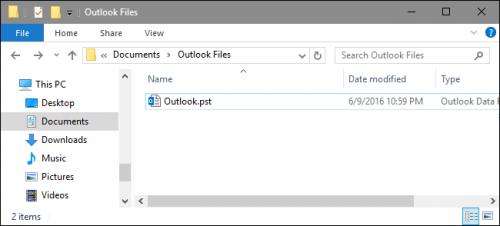
Outlook users can easily take back up of their Hotmail
email account and get it transferred to any of your computers and get access of
all such mail. In order to get access of your Hotmail in to Outlook
application; you need to take back up of its messages by configuring it. First,
take back up from Outlook in .pst format
and then import it to any device you wish to do so.
Steps to take backup of Outlook emails
·
Your first step is
to open your Outlook application
·
From the top of your
Outlook ribbon, you need to click on File
option
·
Then follow Open & Export > Import/Export option
·
And, select Export to a file option
·
Now, click on Outlook Data File (.pst), and then
click on Next button
·
Here, you can define
the name of the email account to export which you want to take backup
·
Additionally, you
can confirm that Include subfolders
check box is selected here. So, you will get everything exported as Calendar, Contacts, and Inbox whatever in the account
·
And then select the Next button
·
Here, you need to click
on Browse to choose where to save
the Outlook Data File (.pst)., type
a file name, and then click on OK to
move ahead
·
While you are
exporting to an existing Outlook Data
File (.pst), then under Options,
you have to specify that what to do when exporting items that already exist in
the file
·
Your final step is
to click on Finish button
Now, Outlook will
start the export immediately unless a new Outlook
Data File (.pst) is created or a password-protected file is used on your
account. You have your back up file as .pst format; now import the same file in
some other device with help of this quick guide.
Steps to import hotmail account mails
in Outlook using .pst file
·
First open your
Outlook 2016, and then from the top of your Outlook 2016 ribbon, click on File option
·
Along this, you need
to select Open & Export >
Import/Export. As this will initiate the wizard
·
Here, choose Import from another program or file,
and then click on Next button
·
Then, select Outlook Data File (.pst) and click on Next button
·
Now, you need to the
.pst file you want to import which
you saved earlier
·
From the Options, you need to select how you
want to deal with emails and contacts, then click on Next button
·
In case, a password
was assigned to the Outlook Data File
(.pst), then you need to enter the password, and then click on OK button
·
Also select Import items into the current folder option
here
·
Your final step is
to click on Finish button, this will
starts importing the contents of your .pst file immediately
If you need, dial a Hotmail Customer Service Number.

Comments