How to fix the SSL_ERROR_RX_RECORD_TOO_LONG Firefox Error
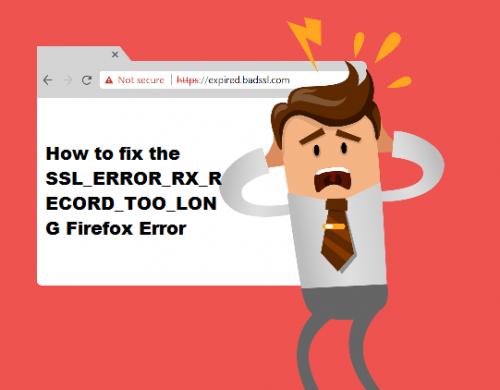
In order to connect with any website over a secure web connection, then use of SSL certificate is compulsory for those sites. These SSL Certificates are used to encrypt and decrypt all the send or received data from the hosted web server websites. In case of any mishap with the data on the secure web server, browsers like Mozilla Firefox fails to verify the secure data and demonstrate an error.
Though Firefox might seem a faultless browser to fail, it is also vulnerable to the problems. Mozilla Firefox is SSL_ERROR_RX_RECORD_TOO_LONG is one such error. This issue generally occurs when the SSL certificate on the web server is not correctly configured. This error can be a highlight in every latest versions of Microsoft’s OS: Windows 7, 8, 8.1, and 10.
However, it seems very tough to find the origin of this issue. Security settings, protocol problems, software clashes, or browser issues might be the reason. It is important to amend the issue straight away and avoid for a future reappearance.
Hence, if you are seeking for the tranquil way to fix the error code ssl_error_rx_record_too_long in Firefox, Pay a glance on some of the naive and actual solutions which definitely going to troubleshoot your problem:
Switch to HTTP
The fastest road to access the website which is blocked by the annoying Secure Connection failed message is to change https:// with HTTP:// in the URL. It is proved very effective in most cases, so you must give a try to resolve the error.
Begin Firefox in Safe Mode
Using Firefox in Safe Mode consider as the best way to fix this error. Most of the time users installed add-inn and customize themes to personalize their Firefox browser. However, this personalized option can be the ground for ssl_error_rx_record_too_long. It is wiser to use Firefox on safe mode to prevent errors, to do so follow the below steps:
Start the Firefox browser.
Click the Open menu and choose Help.
Tap Restart with Add-ons Disabled.
Tap Restart and Tap Start in Safe Mode.
Now check if the above treatment has removed your issue.
Uninstall Firefox’s add-ons
Add-ons are very supportive but they frequently cause multiple connection issues. Hence, try to disable add-ons in Firefox by following underneath steps:
Go to the Firefox URL bar.
Type about: add-ons. Click Enter.
Find your add-ons. Press the Disable button.
Now, restart your browser and check if your issue has been fixed.
Investigate your proxy settings
If you are proxy users, make sure your proxy settings are accurate. A wrong proxy setting can pushes the ssl_error_rx_record_too_long Firefox error.
Upgrade Firefox Browser
Firefox is an advanced browser which has many top-notch features and automatic updates are one of them. Whenever the latest update and features come, it automatically downloads the updates. However, this feature might fail to work due to many secretive reasons. So, if you’re Firefox is obsolete and keep facing the ssl_error_rx_record_too_long issue. You might need to update your browser. Here are the instructions for this:
Initiate the Firefox browser application.
Navigate to the top right corner of the browser and click on the menu icon.
Click on Help. Pick About option from menu.
You will be redirected to the Firefox version.
After updating Firefox, restart the browser and ensure your connection.
Disable Antivirus for Temporarily Basis
Many time potent antivirus solutions may cause the issue for users. If antivirus is causing Firefox issues you may need to disable your antivirus software on a temporary basis. Here below are steps to disable its real-time protection feature:
In Windows 10:
Steer to your Taskbar and tap on the Windows icon
Now open the Start menu.
Go to the icon and tap on open Settings.
Choose Update and Security and go to Windows Security.
Tap on Virus & threat protection and choose settings.
Go to the Real-time protection option and Turn it off.
In Windows 8:
Open Start menu and type Control Panel.
Tap on the Windows Defender icon.
Go to the Settings tab.
Choose Real-time security from the left pane.
Uncheck the Turn on real-time protection option.
Now save changes by clicking.
In Windows 7:
Navigate to the Start menu and enter the Control Panel.
Find Windows Defender.
Select Tools and Go to Options.
Move to the left pane. Click Real-time protection.
Uncheck the box next to Use real-time protection. Save your settings.
Refresh your Firefox
If above methods fail to fix your Firefox issue, refreshing the browser may be your best wager. Follow the underneath steps to execute the process:
Go to Firefox’s URL bar.
Type about: support and Enter.
Tap on the Refresh Firefox button.
Now click Refresh Firefox.
Once your browser get refreshed, restart it and check for the issue
Reinstall your browser
The atomic option is to reinstall your Firefox is issued stand still. This process is quite simple: uninstall the browser and restart your device then reinstall Firefox.
Read More Blog :-

Comments