How to Fix High CPU Usage in Firefox
You might be aware that a lot of CPU or Memory usage result in slowing as well as freezing the devices. The CPU usage in a high amount can be due to plenty of apps. Are you a device user of the device which is displaying ‘high CPU usage’ because of Firefox issues? This blog will help you to solve this out.
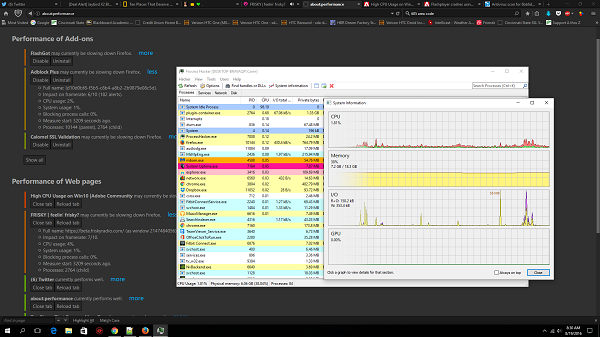
Source:-How to Fix High CPU Usage in Firefox
Note: This blog is applicable for Windows 10 users.
Stop the Firefox process and Restart the System
If the Firefox is taking up plenty of system resources, then it can be because of heavy processes or else the downloads of it. For solving this issue, you need to do a right-click on the Firefox process after visiting the ‘Task Manager’ option as well as choose the End process option.
Open the Firefox one more time. Note that after doing it, your tabs shall re-open by default.
Turn off buggy extensions as well as themes
- Firstly, launch the address about: addons. It shall be located in the Firefox address box.
- Then, do a right-click and choose ‘Disable’ so that not just heavy but also unverified extensions are turned off.
- Next, restart Firefox.
Updating system’s Graphics Card drivers
If the system’s Graphic Card drivers are not up to date, then you might face issues. The method of updating it is mentioned below:
- Firstly, put the combination of Windows+R for launching the window.
- Then, write the order devmgmt.msc.
- After that, tap on Enter key for launching the Device Manager.
- Next, you need to expand the given list of Display Adapters.
- After that, you need to do a right-click on the Graphics Card driver.
- Next, choose Update driver.
- Then, do according to the on-screen instruction for updating that.
- Lastly, you need to restart the device.
Remove the corrupt content-prefs.sqlite item
Among the major reasons behind the Firefox creating an issue is the corrupt ‘content-prefs.sqlite’ item. It will be deleted by following the below-mentioned step.
- Firstly, you need to copy-paste this ‘about: support’ into the address box of the browser Firefox.
- Next, tap on Enter key for launching the Troubleshooting Information page.
- Then, look at under the Application Basics, over there, you shall be getting an option name Profile Folder. Near that, you shall be able to get the symbol titled ‘Open Folder’. Tap on that option for launching the Profile Folder.
- As soon as the Profile Folder is launched, you need to close Firefox.
- Next, into the Profile folder, you need to remove the content.prefs.SQLite file.
- Lastly, launch the Firefox folder one more time and begin browsing of yours.
Go for resetting or else refreshing Firefox
In the majority of the cases, any changed settings in Firefox is the culprit. By chance, you don’t be able to recognize the issue. Then the best option is that you go for resetting or else refreshing the Firefox.
Harry Martin is a self-professed security expert; he has been making the people aware of the security threats. His passion is to write about Cybersecurity, cryptography, malware, social engineering, internet, and new media. He writes for Norton security products at norton.com/setup.

Comments