How to Easily Remove YouTube History on iPhone
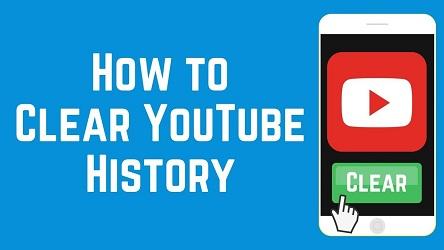
Your YouTube history is recorded every time you watch a new video. You get the recommendations of videos based on that, and even the search suggestions are affected. Though, if privacy matters to you, it is not a good thing. Also, the recommended videos are annoying sometimes to watch. If you want to see the weird recommendations and more, you have the option to delete the search histories and watch histories.

Clearing individual watch activities and search
You can quickly remove your YouTube activities with the use of the YouTube app. Once you delete
the videos and queries from YouTube, no one can see them.
Here’s how you can delete histories:
1. Initially, you need to open the YouTube app on your iPhone.
2. Now, visit the search section to see the recent queries on your screen.
3. Click on the clock shaped symbol that you see with the search results. You will see the clock symbol with the recent searches.
4. Go to the search query, swipe to the left, and then tap the Delete option.
5. In the same way, you can delete other search queries as well.
To remove videos from showing in recommendations, you need to clear all the keywords related to the video. If you wish to remove the videos that you watched previously, you will have to go to the Library. Choose the History option and then tap the three dot icon available with the video. You will see the Pop Up Menu on the screen, and from there it is possible to delete the desired video from Watch History. Even you can filter out particular videos with the use of keywords.
Deleting Search and Watch History completely
If you want to want to delete a lot of videos at the same time, you need to remove the Watch History and search entirely wholly. You will stop receiving recommendations based on those videos too. Once you delete all the unwanted videos, you can build your YouTube history from scratch again.
Tap on Home or Subscriptions option first. Now, tap the Profile Icon, then Settings, and visit History and Privacy. Choose the Clear Watch History option and remove the search and watch histories completely.
How to manage history from Google account?
If you desire to remove more than one searches and don’t want to lose out recommendations, you need to visit the Settings section. From there, select History and Privacy, then Manage All Activity, and then My Activity Screen. You will be moved to your Google account. Filter the keywords, touch the three-dot icon, and select Delete Results. Tap on the Delete option at last.
Pausing Search and Watch History
For stopping YouTube from tracking your activities, you can even pause the search or watch histories. To do the same, go to the YouTube settings section, and the History and Privacy section. You will see Pause search history and Pause watch history options over there, turn them on.
Access Incognito Mode
YouTube even allows users to use the Incognito mode. Go to your profile and find the “Turn on Incognito” option. Once you find it, tap on it to enable it. You will not have to worry about search and watch history with this option as it stops YouTube from recording your activities.
Source :- http://1norton.uk/how-to-easily-remove-youtube-history-on-iphone/
Paul Stamley is a self-professed security expert; he has been making the people aware of the security threats. His passion is to write about Cyber security, cryptography, malware, social engineering, internet and new media. He writes for Norton security products at norton.com/setup.

Comments